Catalogs
A catalog in Report is a report and metadata repository. Every report must exist within the context of a catalog folder and must be tied to a catalog file which is a physical file that stores data objects and object definitions. A catalog file may be used by one report or multiple reports in the same catalog folder. In addition, any other resources such as images used by the reports are also stored in the same catalog folder.
This topic introduces catalogs from the following aspects:
What Is in a Catalog File?
A catalog file stores all the object definitions that you have created while developing the reports that are stored in the same catalog folder. This includes data object definitions, component customizations, style definitions, and more.
The following illustration summarizes the content of a catalog file.
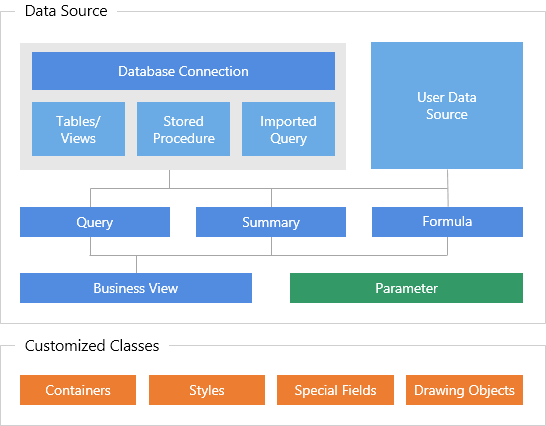
-
Database Connections
A database connection defines the database information from which the catalog retrieves its raw data. For example, it specifies the driver such as a JDBC driver, data source name, connection URL, user ID, and password for connecting to the database or other data sources. In this way, a connection is the gateway to the raw database. -
Tables/Views, Stored Procedures, and Imported Queries
Tables/Views, stored procedures, and imported queries (including imported SQLs and imported APEs) are all based on the database connection.Stored procedures are defined in the database. Imported SQLs and imported APEs are query statements added to the catalog. Stored procedures and imported queries only need to connect with your database (you do not necessarily have to add the database tables) and can be used as data sources for reports.
-
User Data Sources
User data sources (UDS) requires that users write the code for fetching the records. They are independent from the database connection. -
Queries and Business Views
Queries and business views are the data sources used for creating reports in Report. -
Parameters
Parameters are variables whose values are specified at runtime. You can use them to control the report content at runtime. Parameters are most often used for entering data selection criteria that is passed to the database in a query or stored procedure. -
Formulas
Formulas are objects that are computed at runtime and allow you to manipulate field data by performing calculations on it. They control the data that will be displayed and can create new data that is not directly available from the database. Formulas can be used to calculate numeric values, compare one value to another, select alternative actions based on the comparison, and join multiple text strings into a single string. -
Summaries
Summaries are a special kind of formulas that are built into Report to save you time and effort. They can be used for both DBFields and existing formulas. Summaries enable you to generate aggregate functions for your data, such as Count, Average, Sum, and Standard Deviation. Summary functions are based on how you want to group the data and the final totals for the data. -
Customized Classes
Containers, styles, special fields, and drawing objects can each be customized by setting a wide range of object properties.
What Are the Advantages of Catalogs?
The main advantage of catalogs is that they provide a way to organize related reports and make it easy for these reports to share resources, have a consistent look and feel, and can be moved to different systems. Once you define the database connections in a catalog and import data objects from the connections, you can use the data objects to build queries and business views and then create reports on these queries and business views.
Catalogs also provide these additional benefits:
-
Visual database - working off-line
From a system that is offline from the database, you can still develop the reports that will access it. This is because the architecture of your database (tables/views, queries, and parameters) are stored in the catalog. -
Data mash-up
In a catalog, you can mash up multiple data resources from different database connections into a single query or business view for more complex, deeper insights.You can combine tables, views, synonyms, imported SQLs, stored procedures, user-defined data sources, and other existing queries in a query or business view. You can also create distributed joins to set up inter-relationships between these data resources, which allow you to access multiple data resources as one virtual data resource.
-
Default values for data objects
You can set the default values for certain catalog data objects. Once set, their values do not need to be individually set in the report after they have been inserted. For example, each time you add a table you can set the font face, font size, data format and alignment once for its DBFields and each report component you create will already have these attributes set. -
Data Security Control
You can control user access to different subsets of data and ensure that people only see what they are supposed to see by applying different security controls on your data objects.Business View Security allows you to limit user access to elements of the business views in a catalog.
Record Level Security allows you to define which records are to be revealed to a given user.
Column Level Security allows you to define which report column is revealed to a given user.
-
Reference Table
Designer provides a Reference Table that can keep track of all the data objects used in all the reports in a catalog. This feature makes object name changes easier to manage. -
Sharing defined data objects among reports
Multiple reports can use data objects that have already been defined and saved in the catalog. -
Publishing resources to server
Designer provides a convenient way to publish an entire catalog along with all the required reports and referenced resources such as image files to a Report Server in one action.
Catalog Manager
The Catalog Manager is a useful interface that simplifies the management of the resources in a catalog. It contains a toolbar, the left data resource tree, and the right Properties sheet.
For details about working with catalogs using the manager, refer to Creating and Managing Catalogs in the Report Designer Guide.

 Previous Topic
Previous Topic
 Back to top
Back to top