Resource Allocation Dialog Box Properties
This topic describes how you can use the Resource Allocation dialog box to allocate the server resources to a specific organization.
Server displays the dialog box when an administrator selects Resource Allocation in the Control column of the organization table in Administration > Security > Organization page on the Server Console.
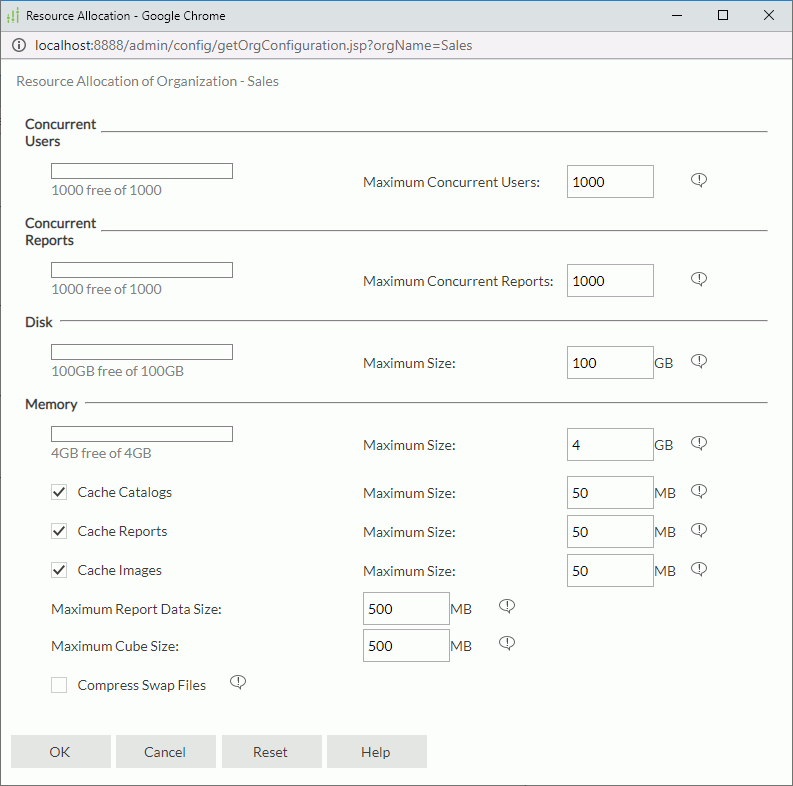
Concurrent Users
The number of concurrent users available.
- Maximum Concurrent Users
Specify the maximum number of concurrent users you want to allow in the organization. The concurrent organization users at runtime is under the control of the maximum number of concurrent users that the server license permits.
Concurrent Reports
The number of concurrent reports available.
- Maximum Concurrent Reports
Specify the maximum number of concurrent reports you want to allow in the organization. The concurrent organization reports at runtime is under the control of the maximum number of concurrent reports that the server license permits.
Disk
The disk size available.
- Maximum Size
Specify the maximum disk size that the organization can use, including disk space for resources and report files (the server history folder), log files (the server logs folder; in a cluster, log size is the sum of the log size in all the nodes), cached data and cube files (the server cache folder), even some temporary runtime files that Server created when the organization users run reports/dashboards/Visual Analysis (the server temp folder).
Memory
The memory size available.
- Maximum Size
Specify the maximum memory size that the organization can use. - Cache Catalogs
Select to cache catalogs that the organization uses.- Maximum Size
Specify the maximum memory size that Server can use for caching catalogs. The value should be no more than 80% of the maximum memory size.
- Maximum Size
- Cache Reports
Select to cache reports that the organization uses.- Maximum Size
Specify the maximum memory size that Server can use for caching reports. The value should be no more than 80% of the maximum memory size.
- Maximum Size
- Cache Images
Select to cache images that the organization uses.- Maximum Size
Specify the maximum memory size that Server can use for caching images. The value should be no more than 80% of the maximum memory size.
- Maximum Size
- Maximum Report Data Size
Specify the maximum memory size that Server can use for caching report data within the organization. The value should be no more than 80% of the maximum memory size. - Maximum Cube Size
Specify the maximum memory size for the cube that the organization uses. The value should be no more than 80% of the maximum memory size. - Compress Swap Files
Select to compress the temporary data that Server generates during runtime before swapping data to disk. Compressing the swap files may remarkably reduce the I/O efforts in certain circumstance, which can improve the overall performance. Compressing swap files will increase CPU pressure because it uses compress algorithm to shrink data. If your system already has high CPU usage, enabling this property will bring extra performance impact, depending on different circumstances, and such impact may overcome the performance gain that comes from reducing I/O time.
Compressing swap files will increase CPU pressure because it uses compress algorithm to shrink data. If your system already has high CPU usage, enabling this property will bring extra performance impact, depending on different circumstances, and such impact may overcome the performance gain that comes from reducing I/O time.
OK
Select to apply any changes you made here and exit the dialog box.
Cancel
Select to close the dialog box without saving any changes.
Reset
Select to discard your changes and restore the dialog box to its default status.
Help
Select to view information about the dialog box.
 Previous Topic
Previous Topic
 Back to top
Back to top