Crosstab Wizard Properties
This topic describes how you can use Crosstab Wizard to change data of a crosstab.
Server displays the wizard when you do one of the following:
- Select a crosstab, then select Menu > Edit > Wizard.
- Select a crosstab, then select the Crosstab Wizard button
 on the visualization toolbar.
on the visualization toolbar. - Right-click the icon
 of a crosstab and select Crosstab Wizard from the shortcut menu.
of a crosstab and select Crosstab Wizard from the shortcut menu.
This topic contains the following sections:
You see these elements on both tabs:
Crosstab Title
Specify a title for the crosstab.
 Font button
Font button
Select the button, and Server displays the following dialog box for you to edit the font properties of the crosstab title:
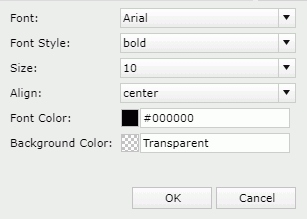
- Font
Select the font face of the title. - Font Style
Select the font style of the title: regular, bold, italic, or bold italic. - Size
Specify the font size of the title. - Align
Specify the position of the title to be left, right, center, or justify. - Font Color
Specify the font color of the title.To change the color, select the color indicator. Server displays the color palette. Select a color, or select More Colors to access the Color Picker dialog box in which you can specify a color within a wider range. You can also type a hexadecimal RGB value to specify a color, for example, #9933ff.
- Background Color
Specify the background color of the title. - OK
Select to apply any changes you made here and close the dialog box. - Cancel
Select to close the dialog box without saving any changes.
Data Source
Server displays the dataset that the crosstab uses.
Filter
Select to open the Edit Dataset Filter dialog box to specify the filter which you want to apply to the dataset.
OK
Select to apply any changes you made here and exit the wizard.
Cancel
Select to close the wizard without saving any changes.
 Help button
Help button
Select to view information about the wizard.
 Close button
Close button
Select to close the wizard without saving any changes.
Data Tab Properties
Specify the column, row, and aggregate fields to display in the crosstab.
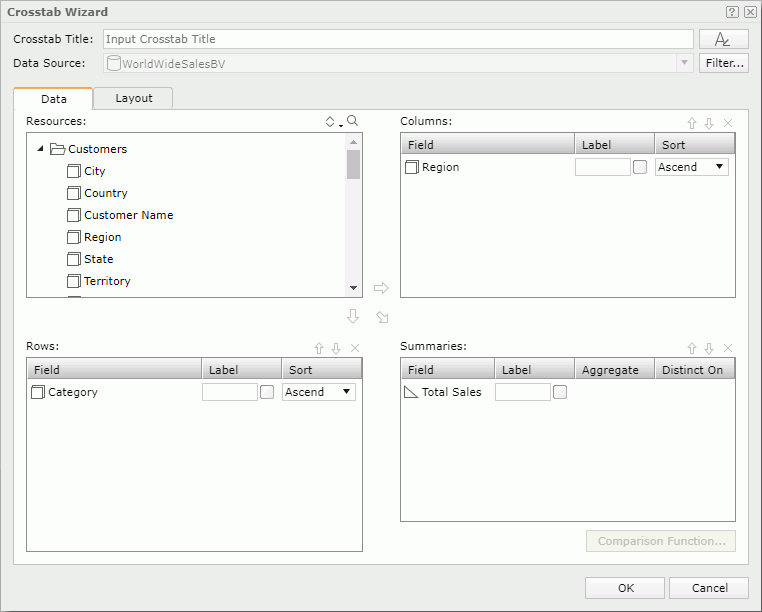
Resources
Server displays the view elements in the selected business view or dataset.
-
 Sort button
Sort button
Select an order for sorting the resources in the business view. The order applies to all the resource trees where you see the business view in Web Report Studio.
The order can be one of the following:
- Predefined Order
Select if you want to sort the resources in the order as in the Business View Editor of Designer. - Resource Types
Select if you want to sort the resources by the resource type. Namely, category objects come first, then group objects, then aggregation objects, and at last detail objects. - Alphabetical Order
Select if you want to sort the resources in alphabetical order. Report sorts the resources that are not in any category first, and then the categories. It also sorts the resources in each category alphabetically.
- Predefined Order
-
 Search button
Search button
Select to launch the search bar to search for view elements. - Text box
Type the text you want to search in the text box. Server lists the values that contain the matched text.  Close button
Close button
Select to close the search bar.-
 More Options button
More Options button
Select the button and Server displays more search options.- Highlight All
Select if you want to highlight all matched text. - Match Case
Select if you want to search for text that meets the case of the typed text. - Match Whole Word
Select if you want to search for text that looks the same as the typed text.
- Highlight All
-
 Previous button
Previous button
Select to go to the previous matched text when you have selected Highlight All. -
 Next button
Next button
Select to go to the next matched text when you have selected Highlight All.
See the following properties in the search bar:

Columns/Rows
Specify the column/row fields to display in the crosstab.
- Field
Server lists the group objects that will display in the columns/rows of the crosstab. - Label
Specify the text of the labels for the column/row headers. You can select a text box to edit the label, or select the Auto Map Field Name checkbox beside the text box to automatically map the label to the dynamic display name of the object. - Sort
Specify the sort order of the group objects.
Summaries
Specify the aggregate fields to display in the crosstab.
- Field
Server lists the aggregation/detail objects that you select to create summaries. - Label
Specify the text of the labels for the summaries. You can select a text box to edit the label, or select the Auto Map Field Name checkbox beside the text box to automatically map the label to the dynamic display name of the object. - Aggregate
Specify the functions for summarizing data of the detail objects. - Distinct On
Server enables this property when you select DistinctSum as the aggregate function, and you should set it. Select the ellipsis button , and then in the Select Fields dialog box select the fields according to whose unique values you want to calculate the DistinctSum function.
, and then in the Select Fields dialog box select the fields according to whose unique values you want to calculate the DistinctSum function. - Comparison Function
Select to open the Comparison Function dialog box to add a comparison function as an aggregate for the crosstab.
 Add Column button
Add Column button
Select to add the selected group object  to display in the columns of the crosstab.
to display in the columns of the crosstab.
 Add Row button
Add Row button
Select to add the selected group object  to display in the rows of the crosstab.
to display in the rows of the crosstab.
 Add Summary button
Add Summary button
Select to add the selected aggregation object  or detail object
or detail object  to be the summary field of the crosstab.
to be the summary field of the crosstab.
 Move Up button
Move Up button
Select to move the selected item higher in the list.
 Move Down button
Move Down button
Select to move the selected item lower in the list.
 Remove button
Remove button
Select to remove the selected resource.
Layout Tab Properties
Specify the layout of the crosstab.
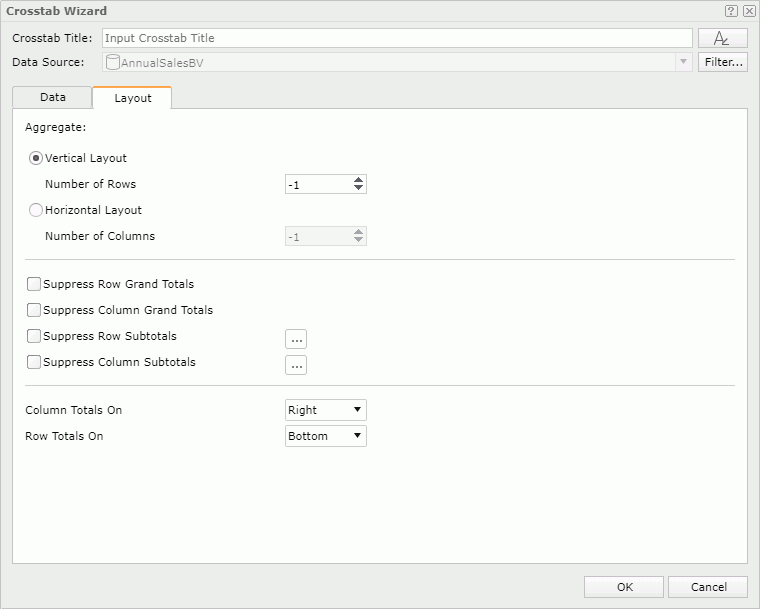
Aggregate
Specify the layout of the aggregate fields.
- Vertical Layout
Select to arrange the aggregate fields vertically.- Number of Rows
Specify the number of rows to hold the aggregate fields in the crosstab. By default, it is -1 which means that Server places each aggregate field in a row so that the aggregate fields are in one column vertically. Server treats a number equal to or larger than the number of aggregate fields in the crosstab as -1. If you set the number of rows (3 for example) less than the number of aggregate fields (6 for example), there will be 3 rows to hold the 6 fields with each row containing 2 fields.
- Number of Rows
- Horizontal Layout
Select to arrange the aggregate fields horizontally. When you have multiple aggregate fields in the crosstab, using horizontal layout can make the report more readable.- Number of Columns
Specify the number of columns to hold the aggregate fields in the crosstab. By default, it is -1 which means that Server places each aggregate field in a column so that the aggregate fields are in one row horizontally. Server treats a number equal to or larger than the number of aggregate fields in the crosstab as -1. If you set the number of columns (3 for example) less than the number of aggregate fields (6 for example), there will be 3 columns to hold the 6 fields with each column containing 2 fields.
- Number of Columns
Suppress Row Grand Totals
Select to show the grand total row in the crosstab.
Suppress Column Grand Totals
Select to show the grand total column in the crosstab.
Suppress Row Subtotals
Select to show the subtotals of the row fields in the crosstab. You can select the ellipsis button  to customize which subtotals of the row fields you want to suppress and which you want to show, in the Suppress Row Subtotals dialog box.
to customize which subtotals of the row fields you want to suppress and which you want to show, in the Suppress Row Subtotals dialog box.
Suppress Column Subtotals
Select to show the subtotals of the column fields in the crosstab. You can select the ellipsis button  to customize which subtotals of the column fields you want to suppress and which you want to show, in the Suppress Column Subtotals dialog box.
to customize which subtotals of the column fields you want to suppress and which you want to show, in the Suppress Column Subtotals dialog box.
Column Totals On
Specify the position of subtotal and grand total columns on the left or right of the detail aggregations.
Row Totals On
Specify the position of subtotal and grand total rows on the top or bottom of the detail aggregations.
 Previous Topic
Previous Topic
 Back to top
Back to top