Enabling and Accessing Template Editor Report Studio
Report provides a template editor - Report Studio for building page reports more intuitively and conveniently. This topic describes how you can enable and access Report Studio.
This topic contains the following sections:
Enabling Template Editor
You need to enable the template editor to use it.
- Add the JVM parameter
-Denable.tpleditor=truein the Server startup file and then start Server.If you are an administrator, you can instead temporarily enable the template editor within your user session by running the URL http://localhost:8888/studio/rpc/sysctl?enable.tpleditor=true after you start a local Server.
- Navigate to the My Profile > Customize Profile page on the Server Console.
- Select Customize Profile. Server displays the Customize Profile dialog box.
- Select Enable Customize Properties. You need to do this at least once.
- Select OK to close the dialog box.
Displaying the Template button on the Toolbar
You can select the Template button to access the template editor Report Studio after you display the button on the toolbar of Page Report Studio.
To display the Template button on the toolbar in the Interactive View of Page Report Studio,
- Navigate to Menu > View > Options. Server displays the Options dialog box.
- Select Customize.
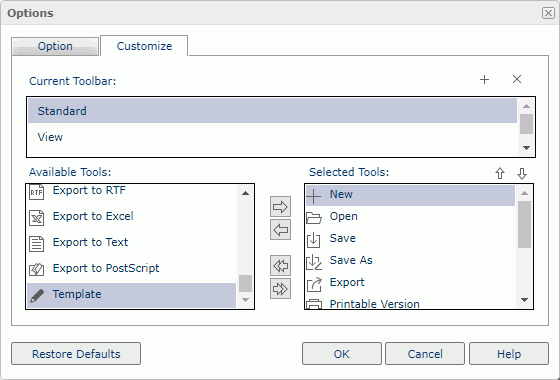
- In the Available Tools box, select Template, which is at the end of the tools list.
- Select the Add button
 . Server displays Template in the Selected Tools box.
. Server displays Template in the Selected Tools box. - Select OK. You will find the Template button
 on the toolbar.
on the toolbar.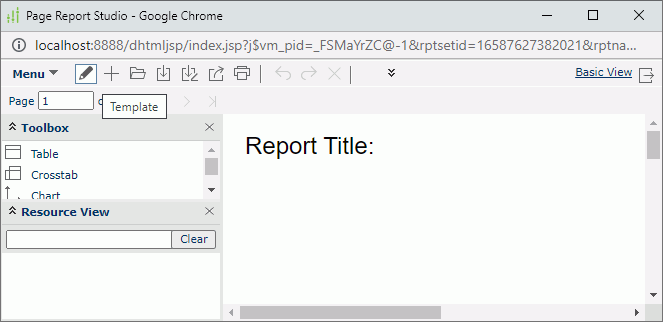
Accessing Template Editor
You can access the template editor Report Studio by selecting the Template button  on the toolbar in the Interactive View of Page Report Studio. Server displays a message asking whether you want to leave the page. Select Leave after making sure you have saved any changes that you made to the report in Page Report Studio. Server then leaves Page Report Studio and displays Report Studio.
on the toolbar in the Interactive View of Page Report Studio. Server displays a message asking whether you want to leave the page. Select Leave after making sure you have saved any changes that you made to the report in Page Report Studio. Server then leaves Page Report Studio and displays Report Studio.
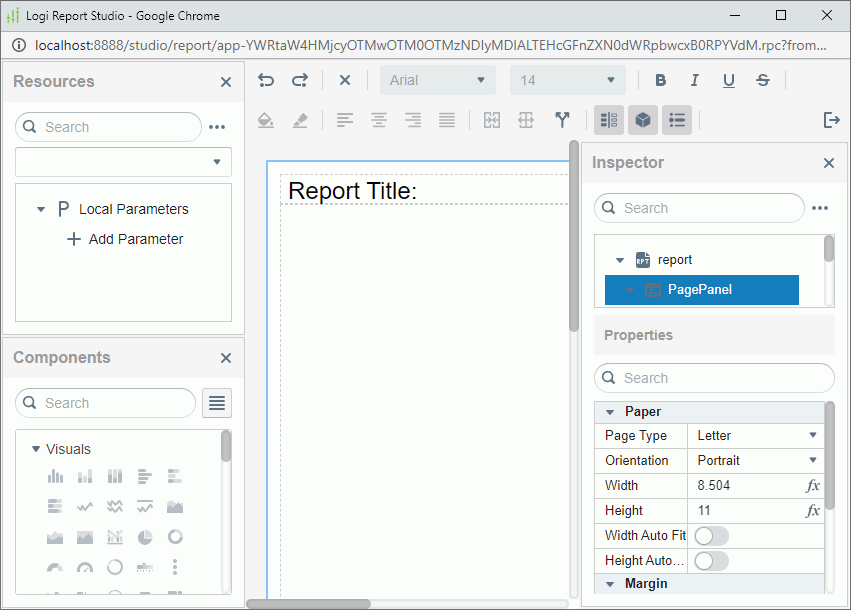
You can also open Report Studio by selecting Blank Template when you create a page report or report tab.
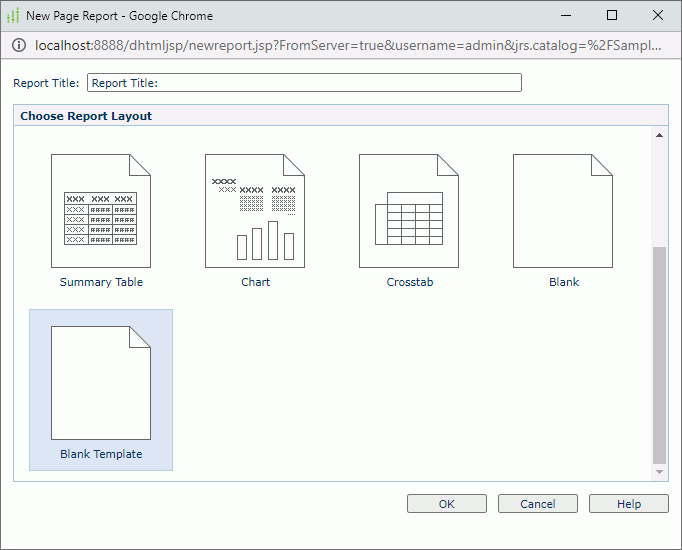
For more information about how to use Report Studio, see Working with Report Studio.
 Previous Topic
Previous Topic
 Back to top
Back to top