Working in the Design View
In some cases, you might need to manually modify a schema definition to make sure that your data displays as desired in ODBC and JDBC applications. Use the options in the Design View to modify your schema definitions as needed.
Note:
Catalog and schema properties cannot be modified.
The Design View lets you inspect and modify the schema definition that is currently open in the application. The following image shows the Design View, with the left pane outlined in red and the main pane outlined in green:
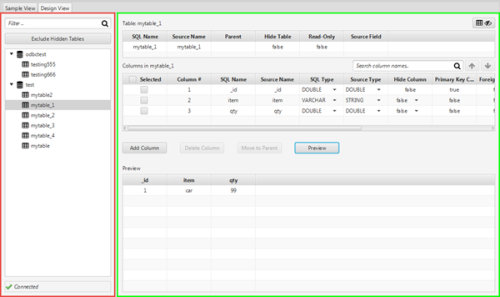
Left Pane
The left pane contains a tree structure representing the relational database structure that the NoSQL data is mapped to. You can browse through the tree structure to inspect the database structure created by the schema definition, or select an object to view its properties in the main pane.
Each node in the tree is a database object, such as a catalog, table, or virtual table. The icons beside the object names represent the object type and indicate whether the object is hidden from ODBC and JDBC applications:
-
 represents catalogs.
represents catalogs. -
 represents schemas (Couchbase only).
represents schemas (Couchbase only). -
 represents tables.
represents tables. -
 represents virtual tables, which are used to renormalize complex data.
represents virtual tables, which are used to renormalize complex data. -
 indicates that the table or virtual table is hidden.
indicates that the table or virtual table is hidden.
To locate a specific object, you can type the object name in the Filter field at the top. The left pane excludes any objects with names that do not contain the value in the Filter field.
You can also exclude hidden tables and virtual tables from the left pane by clicking Exclude Hidden Tables at the top. However, if a hidden object has an unhidden object nested under it, then the hidden object continues to appear in the pane.
Main Pane
The main pane shows the properties of the selected object and its contents. For example, when you select a table, the top area of the pane shows table properties while the middle area shows column properties.
You can use the main pane to edit column properties and preview the results of your schema definition. For more information, see Editing Column Properties and Previewing Data.