Using Tableau
You can work with DynamoDB data in Tableau through an ODBC connection.
The following procedure
Important:
Make sure that the bitness of the driver that you are using matches the bitness of Tableau. If you are using the 32-bit version of Tableau, then you need to use the 32-bit version of the driver. If you are using the 64-bit version of Tableau, then you need to use the 64-bit version of the driver. For more information about diagnosing the issue, see "Architecture Mismatch Problems" in Troubleshooting.
To connect using Tableau:
- In Tableau, in the left navigation pane, select More Servers > Other Databases (ODBC).
- In the Other Databases (ODBC) Connection dialog box, in the DSN drop-down list, select your DSN and then click Connect.
- After Tableau connects to the data store, click OK.
- On the Data Source page, from the Database drop-down list, select the database that you want to retrieve data from.
- In the Table field, specify the table that you want to retrieve by doing one of the following:
- Type the name of the table in the field and then click Add New Table
 .
. - Or, to search for a table, type a keyword in the field, then select the option under the field indicating how closely the search results must match the keyword, and then click Search
 . From the search results that display under the field, double-click a table to select it.
. From the search results that display under the field, double-click a table to select it.
Tableau retrieves data from the selected table and loads it into a worksheet, listing columns as dimensions or measures depending on the data type.
If the following warning is displayed, click OK:
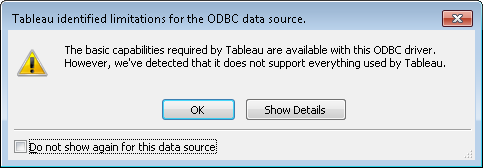
This warning is displayed because Tableau sees only a generic driver and attempts to determine the capabilities of the driver. The warning does not affect how the driver will operate in Tableau.
You can now use your DynamoDB data to create reports.