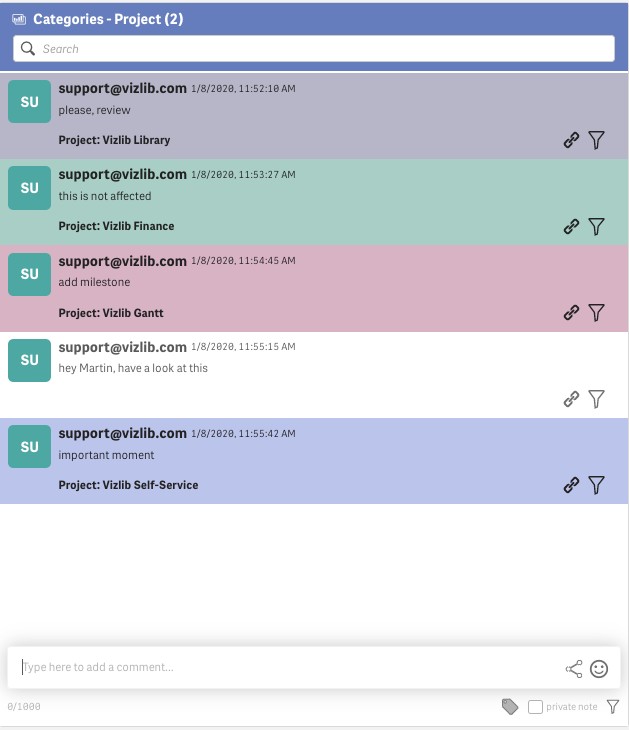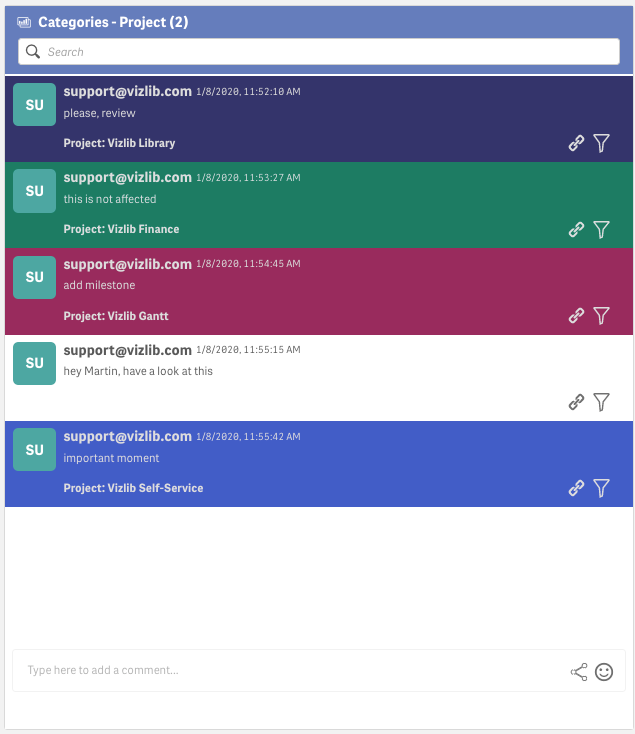Properties - Categories
This topic contains the following sections:
Categories
Categories allow you to tie comments to a group/ class or category to better visually organise the list of comments on your master items and visualisations.
You can find this feature among other settings on the property panel (Figure 1).
Figure 1: Categories
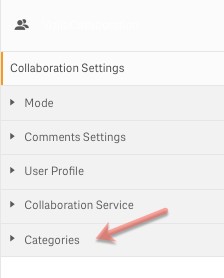
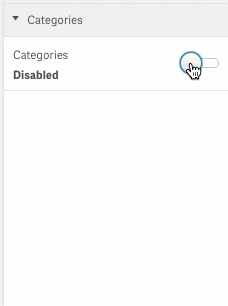
When categories are enabled, you can add a tag whenever you post a new comment (Figure 2).
Figure 2: Tags
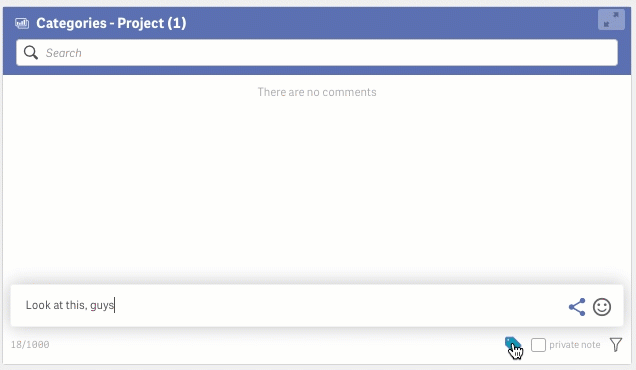
With tags, you can select a pre-defined label after writing the comment as well to edit or remove it at any point later on. Tagging allows you to categories comments (for example, by departments or priority), and easily identify categories as you scroll down the list of comments.
They can be used to refer to a project, define the priorities, or even as a description (question, narrative, for review, alarm note etc).
Default Mode
Priority is set as a default category, but you can change it at any time. You can also choose between showing or hiding it.
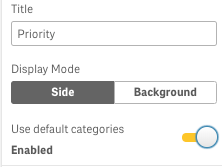
Priorities are split into three levels - low, medium and high, with three different colours, respectively.
The display mode can be set as side, which will only mark the comments with a line of a particular colour; or you can define it to be highlighted with a background colour.
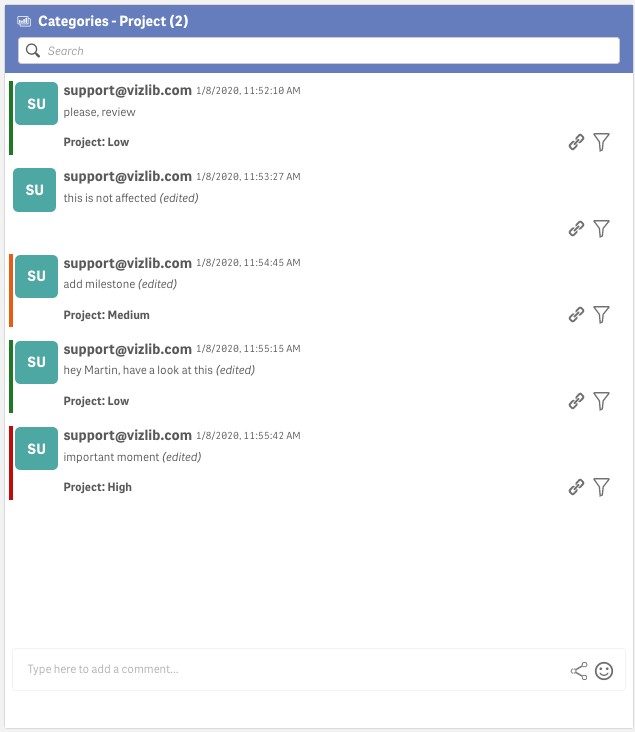
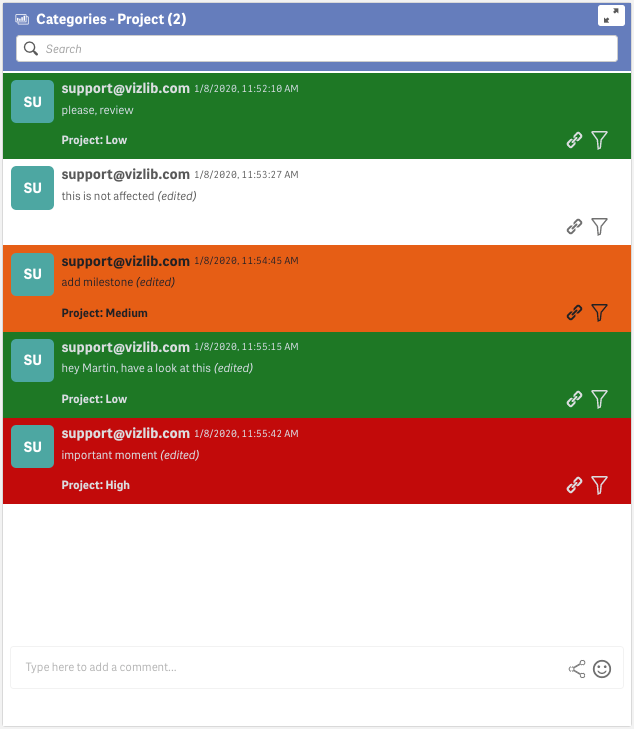
Custom Categories
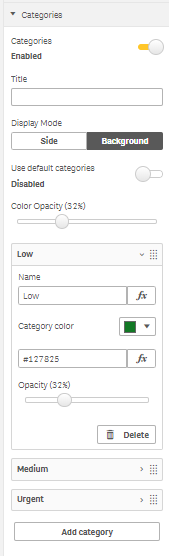
If you disable the default mode - you can change the title (you can, for example, change it to "urgency", if you want) or remove it at all.
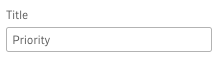
You can also change the words defining the status of categories to something else (for example, project and name of the person) as well as add more categories or remove them. Here is how it works:
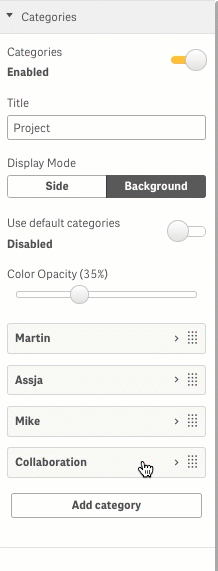
*You can also customise the colour of the background. If you don't want to use the default styles - you can choose certain colours for particular categories and deploy it as in the example below:
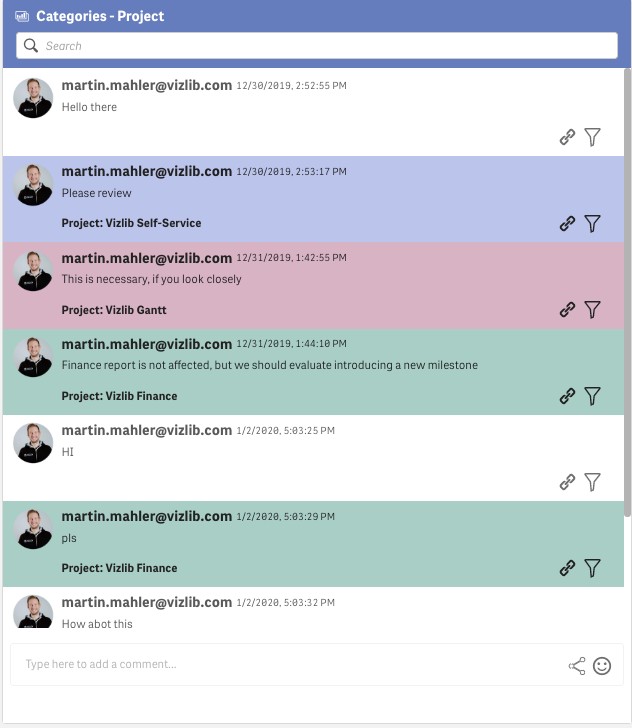
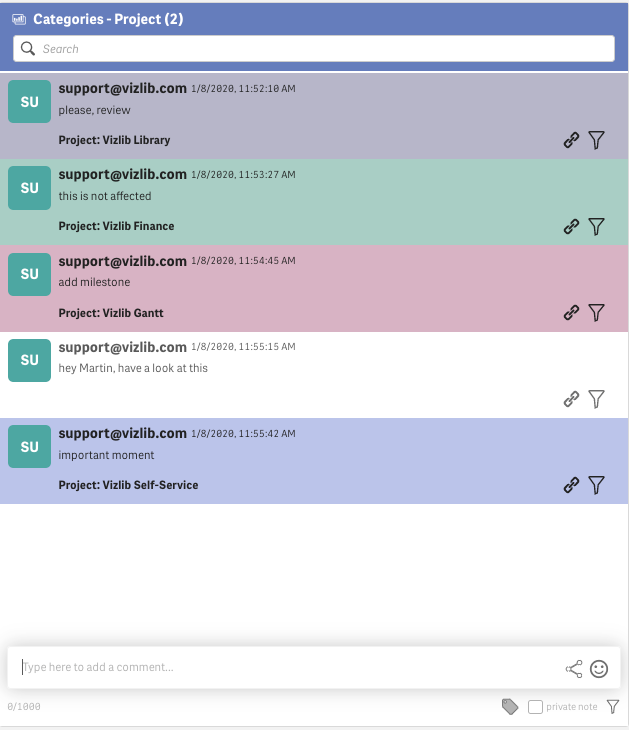
Colour opacity lets you control the visibility of background colours in custom mode.