Data Lock (Deprecated)
Important: This feature will not be available in Versions 2.0.0 and above as it has been deprecated.
In Vizlib Writeback Table, you can lock the data in the table by clicking on the padlock icon  in the bottom right corner of the screen (Figure 1). Data is unlocked by default, and can only be done when in Analysis mode.
in the bottom right corner of the screen (Figure 1). Data is unlocked by default, and can only be done when in Analysis mode.
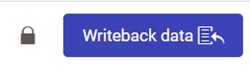
Figure 1: Data Locked
Locking allows you to control how Vizlib Writeback Table responds to Qlik Sense expressions.
The lock disables data selection, so you are able to keep any changes you've made to these rows while you change selections. It means you can consult other charts or extensions and then continue working.
When you’re inserting new rows into the table view at a specific location, locking the data means you can insert the new row without the existing rows changing their state. e.g. you’re inserting a new row below specific rows. When you delete rows from the table, the data you want to delete can be removed without the other rows being deleted.
If the lock is not applied, Vizlib Writeback Table has no way of tracking or ordering any changes when the data is written back.
You can cancel the lock by clicking on the lock icon (Figure 2).
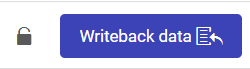
Figure 2: Data Unlocked
Canceling a lock means that any rows deleted during the lock will be restored and any new rows will be added at the end of the table.