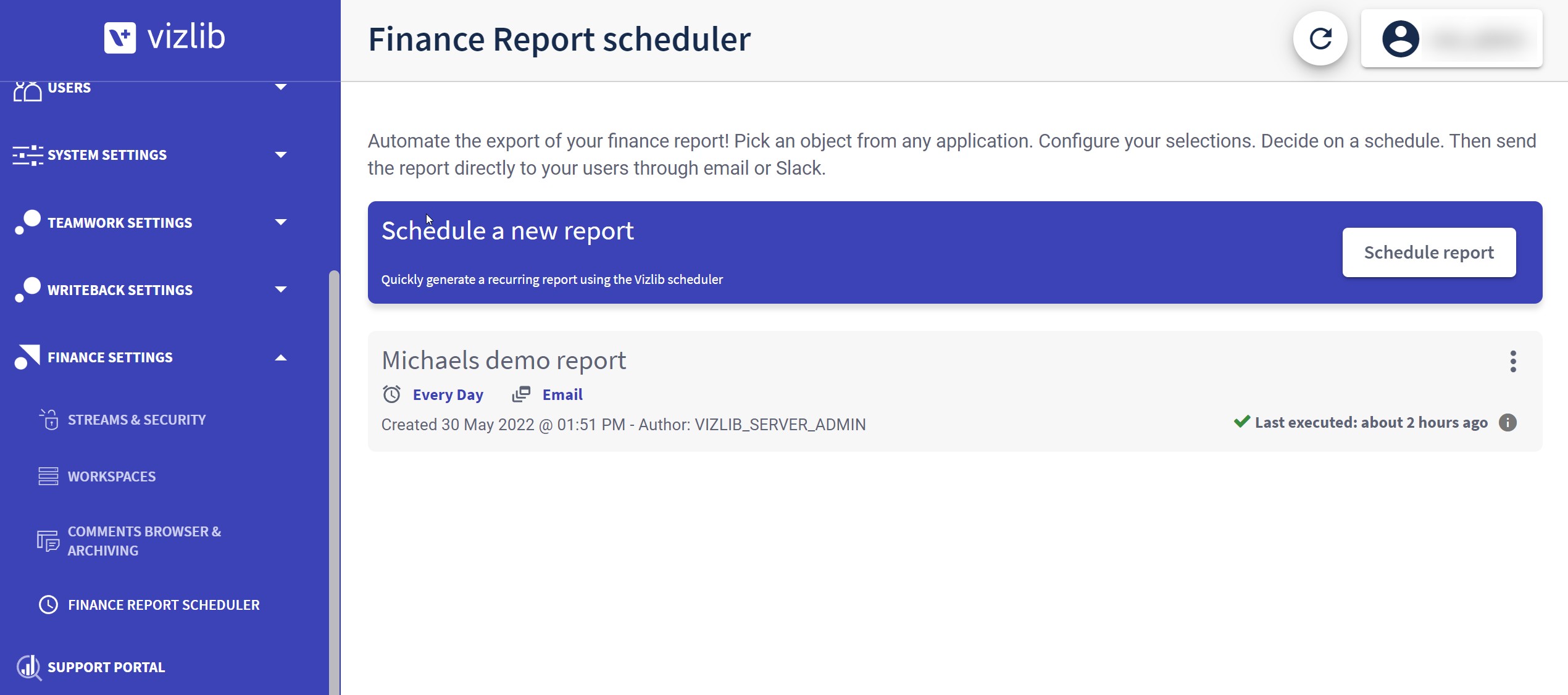Vizlib Finance Report Properties - Export Settings
Export Settings control export number formats in Vizlib Finance Report.
Exporting data from Vizlib Finance Report can be a complex task when it comes to number formats. Among other things it is affected by the format in the Qlik Sense application, the format in the extension, the format in your expressions and the regional settings on your computer and in Excel.
Below are some advanced settings and tips but please only use these settings when you have tried the normal template and number formatting in the template application!
This topic contains the following sections:
Preparation
Add the variable used with advanced export formats to your finance report table (Figure 1). If you are uncertain of how this works, always start in the template application.
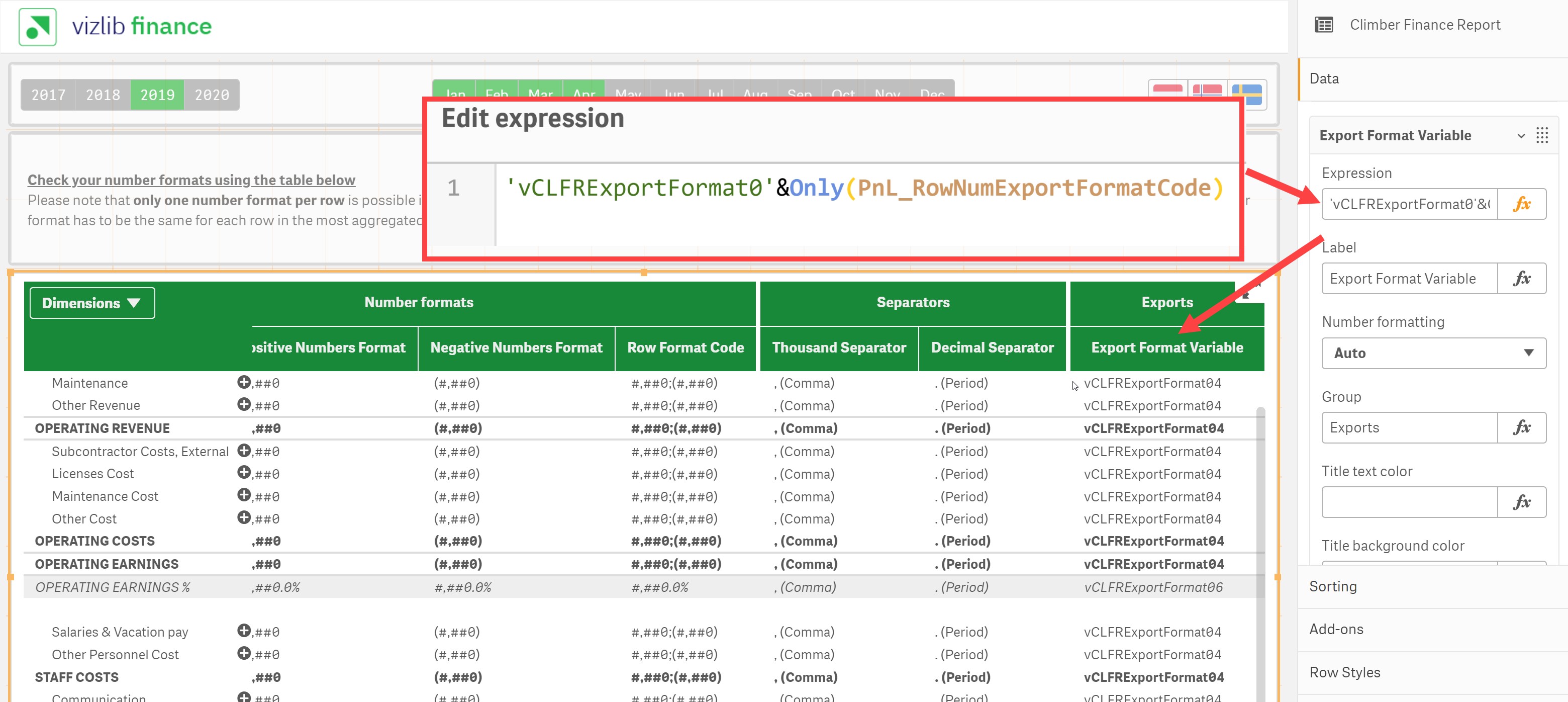
Figure 1: Expression
As you can see from the last column in the image above different rows get a different result depending on the format code used in the template. (Operating Earnings % have format #6 and all other rows have #4.) This settings corresponds with the selected ExportNumberFormat chosen in the Excel template if you use that.
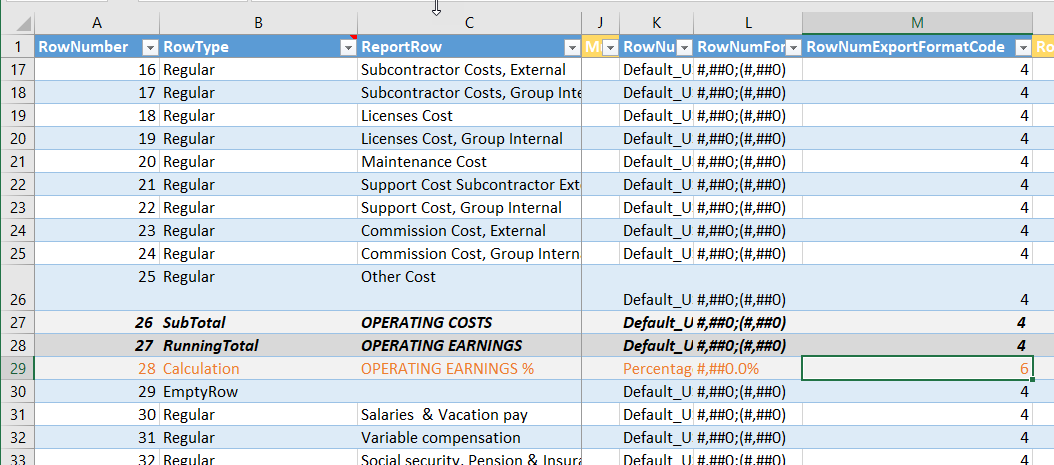
Figure 2: Results
If the Excel template is not used it is possible to apply an export number format using the dual value of the Report row. You can find more information here.
Export Settings
There are several steps to applying export settings, we've listed them here.
-
Activate the Export Number Formats and set them to Manual (Figure 3).
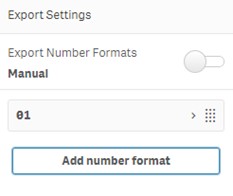
Figure 3: Export Settings
-
Add as many number formats as you need (Figure 4). Each new format represents the corresponding number in RowNumExportFormatCode (see Figure 2). If we need to change the export format for Calculation Operating Earnings in the example we need to add six (6) number formats where the last one will be the number format for that calculation.
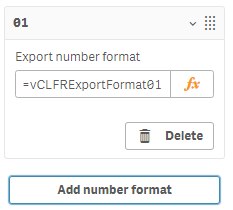
Figure 4: Export Number Format
-
Check what variable is used and that it has the correct content (Figure 5). Variables are automatically created in the template script but any other expression or variable can be used as needed.
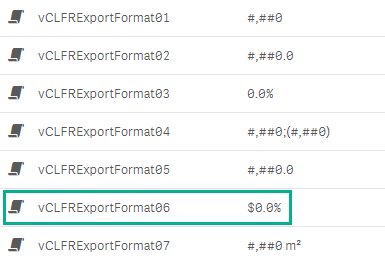
Figure 5: Export Format
Export of Data Bars and Indicators
As of version 3.15.0 any export of a chart that includes data bars and/or indicators will also export those visualizations to Excel. The export includes the Excel native feature for those objects. No separate images are exported.
If export to text is selected the export will not include data bars and indicators.
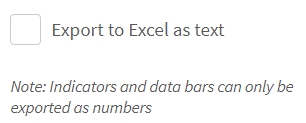
Finance Scheduler
When using the Vizlib Server, reports can be scheduled. Use the Finance Report Scheduler to export reports through email or Slack in Excel format.