Vizlib Offline v.s Online Extensions
Vizlib offers two (2) different product types: Online and Offline. Online and Offline versions of Vizlib products can be downloaded from the Vizlib User Portal. The different versions offer different advantages and in this documentation, we will cover what the differences are.
Both online and offline extensions can be installed in on-premise installations and Qlik Cloud.
Note:
NOTE: Offline availability depends on your agreement and is not available for all customers. You can read about our tier pricing here on the Vizlib Website.
Important: If you are experiencing the "Oops! Something went wrong" error, please consult this page.
This topic contains the following sections:
Online
Online (Figure 1) is the only option in the Professional and Free plans for Vizlib. With online only a small part of the Vizlib Products are installed in Qlik Sense and the majority of the code is downloaded from Vizlib when the extension is used. The license is also checked there is no available and valid license the extension is blocked
Note: Since the initial load for the extension is dependent on the internet connection for the user the load time can differ depending on location. For customers with fast internal network speed and slow internet access, offline extensions are recommended. For Qlik Cloud, online extensions are recommended and often give a faster initial load time.
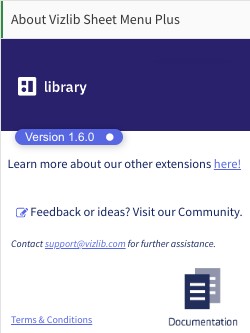
Figure 1: Online Product as seen in the property panel
The online extensions are very small in comparison to the offline extensions. Vizlib Online extensions take up very little storage space; for example, the Vizlib Line Object and Vizlib Bar Chart take up less than (<) 30Kb each whilst the entire Vizlib Library bundle, which contains 26+ extensions, is roughly (~) 1.5Mb.
One major advantage of Vizlib Online extensions is that you can use the Auto-update version. This means there is no continued maintenance (manual updates) of the Product. Whenever there is a new release available, your extension will automatically be updated with the latest features, performance improvements, and bug fixes.
Moreover, updates to the license limitations are automatically taken into consideration when using an Online extension.
The creation and management of Vizlib Templates are a lot easier when using the Online extensions. For more details on how to use templates, please read the documentation here.
Note: Online users cannot take advantage of Vizlib Writeback capabilities since it requires offline versions of Vizlib Collaboration. To learn more about Vizlib Writeback, please visit this page.
Offline
Offline (Figure 2) is also referred to as On-Premise and is available to Enterprise customers (note the E badge in the image below). With Offline the Vizlib extensions are installed on the same server as Qlik Sense and do not make any calls to the Vizlib Servers for license checks or extension code.
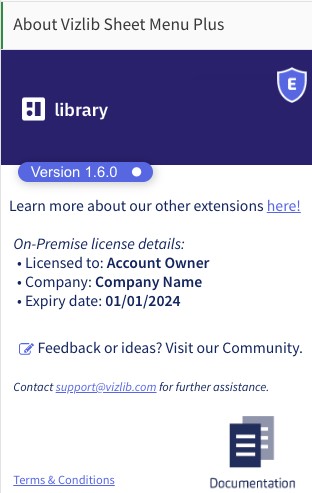
Figure 2: Offline Product as seen in the property panel
When downloading an Offline extension, the entire extension is downloaded. This includes the expiry date, license key, number of Users allowed to use the Product, etc.
For Offline extensions, it is very important to have a good internal process for updates! For any changes in the license and on yearly updates the extensions have to be manually updated.
Since the entire extension is downloaded the file is larger than its Online equivalent and will take up more space on your server. However, Vizlib Extensions take up very little storage space overall; for example, the Vizlib Line Object is less than (<) 1Kb and the Vizlib Bar Chart, as one of the largest extensions, is roughly (~) 1.4Mb.
Since the Offline Vizlib extensions are installed on the same server as Qlik Sense the initial load time of the extension is typically faster compared to the Online equivalent. The exception is Qlik Cloud where the difference is either very small or even in favor of online extensions.
When using Templates with offline extensions some extra steps are required. To understand how to use Templates with an Offline Product, please see Templates Overview.
By default, a warning will be shown to users at seven (7) days before the license expires. Extensions should always be updated before that!