Using the Vizlib Color Picker
The Vizlib Color Picker is used to manage color settings. If you see a dot next to a color setting, you can click the color to open the color picker (Figure 1) and make the change.
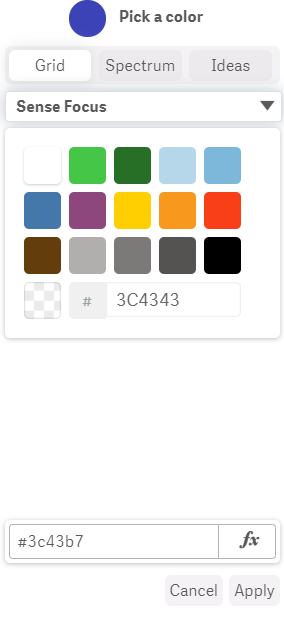
Figure 1: Color Picker
Color Picker Settings
The color picker is a panel with three tabs - Grid, Spectrum and Ideas (Figure 2). You select your color and click Apply to save your changes. If you click Cancel the color change will not be saved and the previous saved color re-applied.
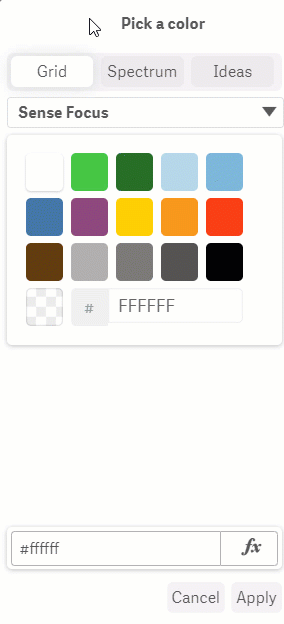
Figure 2: Color Picker Tabs
-
Grid - colors are arranged on a grid, you click the color to select it or enter a Hex color code in the text box.
-
Spectrum - colors are displayed on a map (spectrum), you click the map, or use the sliders to adjust the color. You can also enter a Hex color code in the text box.
-
Ideas - colors are displayed in ranges, with options to display the colors contrast, triade, analogic or tetrade rows, and choose from default, pastel, light, soft, hard and pale ranges, or enter a Hex code in the text box.