Setup
Vizlib Activity Gauge has a quick and easy Setup process, this article shows an example to help you create a visualization quickly and easily.
This topic contains the following sections:
Setup Wizard
Setup is activated when you add a Vizlib Activity Gauge object from the Custom Objects menu to a sheet (Figure 1).
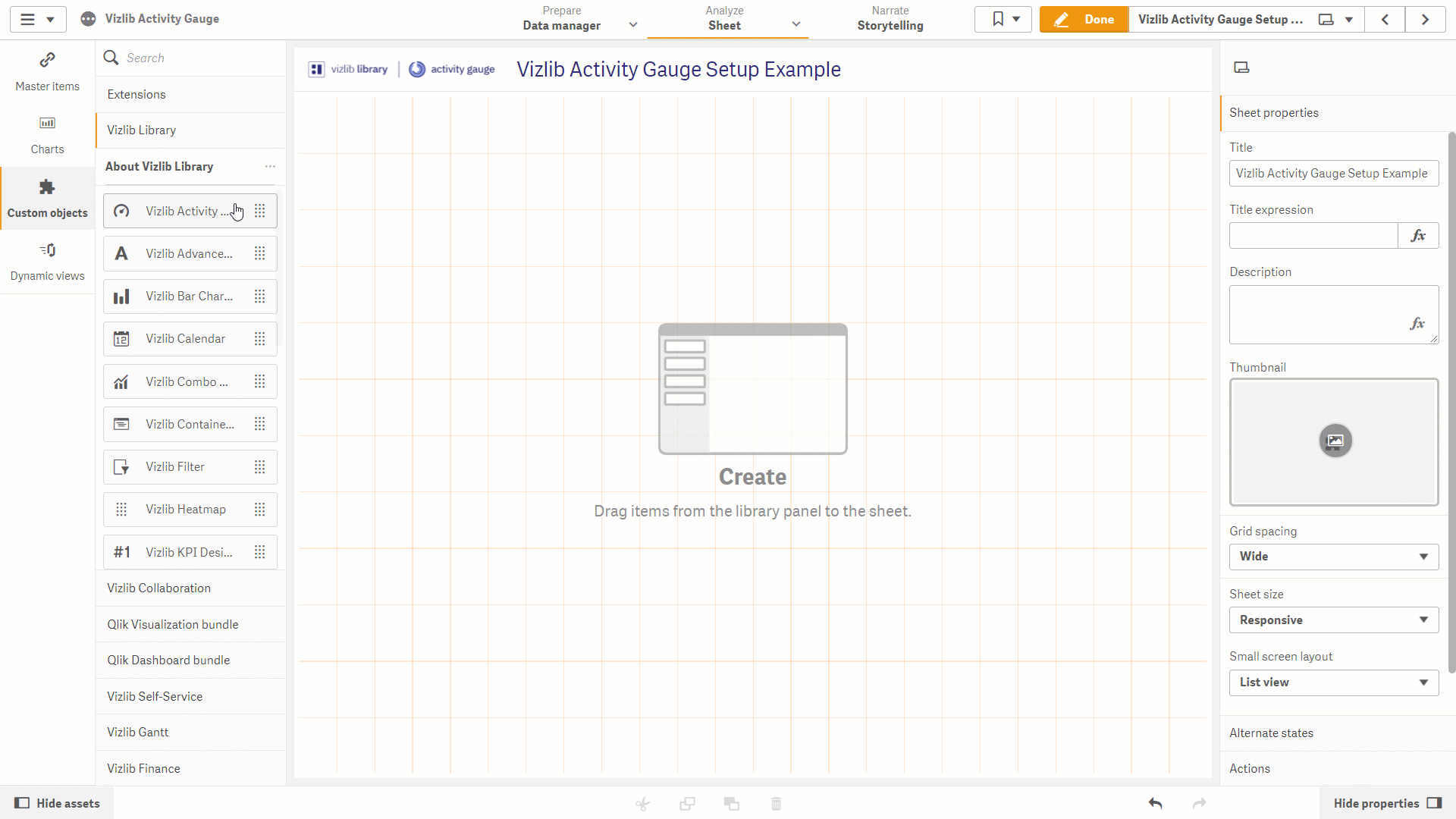
Figure 1: Setup
To complete the setup, follow these instructions:
-
Click on Custom Objects in the far-left panel to open the custom objects menu.
-
Select Activity Gauge.
-
Click and hold the cursor on Vizlib Activity Gauge.
-
Drag and drop the object into the sheet. You can drag the edges to change the size.
-
You should see a set of instructions with instructions on the data you need to add.
-
Add a Dimension if your chart needs one.
-
And the Measures you need to use.
-
Once you've added your measures, the activity gauge should appear in the sheet.
-
Click on Done to close edit mode and view your Vizlib Activity Gauge.
Edit Setup Properties
Once you've finished setup, you can edit the Vizlib Activity Gauge settings in the property panel, you can find more information about the property panel in the Properties articles, which are listed in the Introduction and homepage.