Properties - Interactivity, Actions
This topic contains the following sections:
Interactivity
Interactivity settings (Figure 1) control the ways in which users interact with the text object. You can enable Smart Editor to add an inline editor, and enable Animate Numbers to use animation to show when numbers are changed, setting an Animation duration.
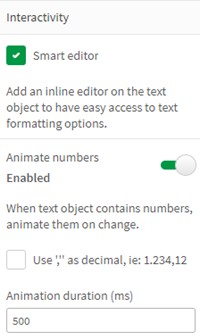
Figure 1: Interactivity
You can also enable a Scroll (Figure 2), and enable a Vertical scroll, Horizontal scroll and Wrap text, as well as choosing to display a Full screen icon and a Take snapshot icon.
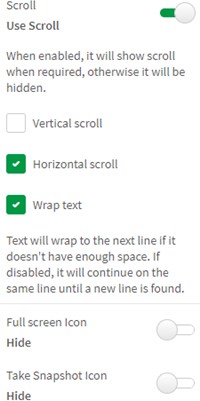
Figure 2: Scroll
Vizlib Actions
Vizlib Actions settings (Figure 3) allow you to integrate Vizlib Actions with the text object. You can use multiple actions in the same sheet. To use actions when you're in analysis mode, right-click on the sheet to open the context menu. Click Add Action to add an action, then apply the action settings (this example uses Selection in Field).
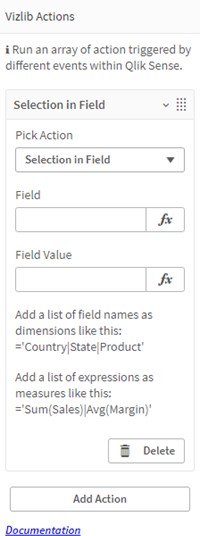
Figure 3: Vizlib Actions