Setup Wizard
Vizlib Container has a Setup Wizard to help you create a visualization quickly and easily (Figure 1). It's activated when you add a Vizlib Container Grid object from the Custom Objects menu to a sheet.
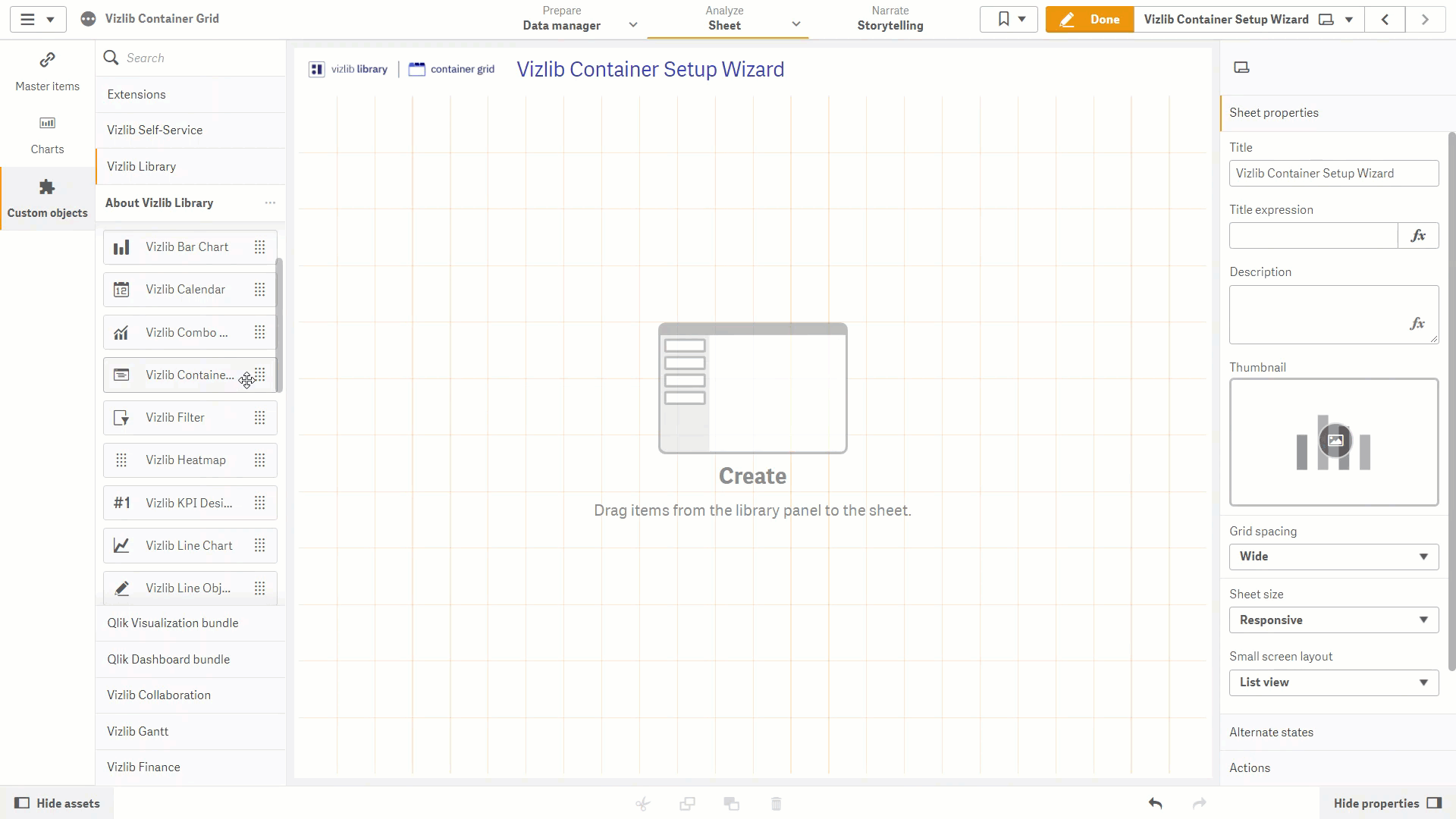
Figure 1: Setup Wizard
If you want to use the Setup Wizard, follow these instructions:
-
Click on Custom Objects in the far-left panel, to open the custom objects menu.
-
Select Vizlib Container Grid.
-
Click and hold the cursor on Vizlib Container Grid.
-
Drag and drop the cursor into the sheet.
-
Drag the table edge (highlighted in orange) to change the table size.
-
Select a layout: Single or Grid. If you choose Grid, select a pre-loaded layout format.
-
In each layout panel, click on + and select a master item from the drop-down list.
-
If you'd like to change the master item, click on X in the top right of the panel and select a new master item. If you don't want to make any changes, click on Done to close edit mode.
Once you've finished setup, you can edit the container settings in the property panel.