Properties- Interactivity and Alternate States
This topic contains the following sections:
Interactivity
Interactivity settings (Figure 1) control how users navigate through the heatmap, and how they interact with the chart data. You can Allow Selections or keep the chart in read-only mode, enable Tooltips on hover, setting a Tooltip Color, entering your own Custom Tooltip and opting to Include labels and values.
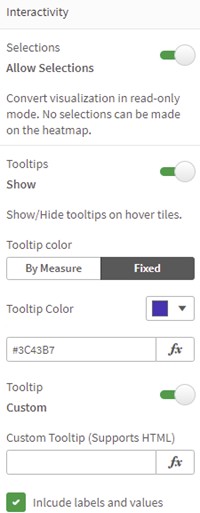
Figure 1: Interactivity
You can also choose to show Guidelines on the heatmap when hovering on a specific cell (Figure 2), setting the Guidelines Color, Guidelines Thickness and choosing to Highlight current cell. You can also enable Animations, show a Full Screen Icon and a Snapshot Icon.
Note: Snapshot Icon settings are now controlled in the Hover menu for Qlik Sense Releases after September 2020.
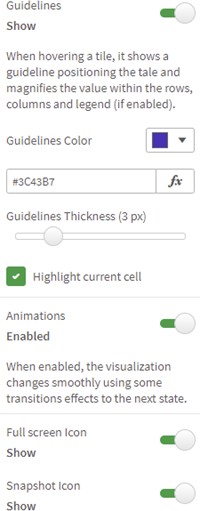
Figure 2: Guidelines
Alternate States
Alternate States (Figure 3) permit you to assign the Vizlib Heatmap to an alternate selection state. You can use alternate states to perform comparative analysis between sets of multiple data items, and if you want to add the object to master visualizations, you need to set State to Inherited. You can also choose to show or hide the Alternate State Icon. You can find more information about working with alternate states here.
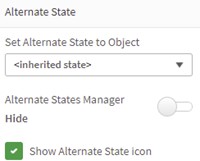
Figure 3: Alternate States