Properties - Reference Lines
If there's something you need to highlight in your heatmap, you can add a Reference Line.
This topic contains the following sections:
Reference Lines
When you add reference lines to your heatmap, you'll see the number you've added displayed in the header for the property panel settings (Figure 1).
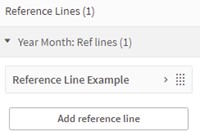
Figure 1: Reference Lines
Label
When you add a reference line you can enter a Dimension Value, and a Label (Figure 2). You can also add a Font Color, Font Size, Text Opacity, Font Style, Label Position and the Horizontal Align.
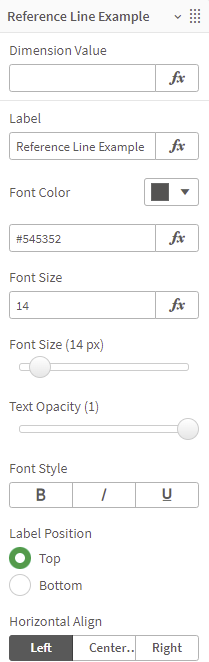
Figure 2: Label Settings
Line
With the settings for the Line (Figure 3,) you can set the Line Color, Line Width, Line Opacity, Line Style, Line Position, and choose to Always show the reference line, or enter a calculation condition, which only displays the line when the condition is met.
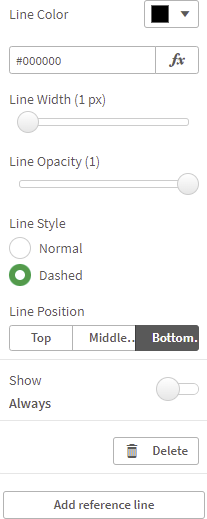
Figure 3: Line
Example
Figure 4 shows an example of a heatmap with two reference lines: Top 5 Customers and Promotion.
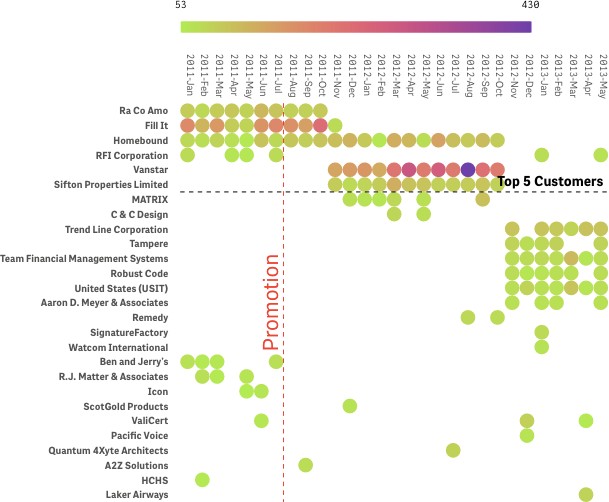
Figure 4: Example