Properties - Interactivity and Alternate States
This topic contains the following sections:
Interactivity
Interactivity settings enable users to interact with chart data and navigate throughout the Pie chart for a better view of the visualization.
You can Allow Selections (Figure 1) between Selections and Read Only (no selections enabled), Quick select applies a selected value without prompting the multi-select dialog, Tooltips enables tooltips in the chart, and selecting Smart Labels helps you avoid overlapping elements. Rotate on mouse wheel is an experimental feature which enables a rotation control.

Figure 1: Selections, Tooltips, Smart Labels, Rotate on Mouse Wheel
You can use hover mode to highlight pie chart elements by selecting Highlighting on hover (Figure 2) and setting the Opacity. You can also use animation transitions by selecting Animations enabled, and show an Extended Context Menu in analysis mode, adding options for the Donut, Data Points, Show Totals, Hide Dimension Title, Legend and Show Measure Title. You can also choose to show a Full screen Icon and Snapshot Icon.
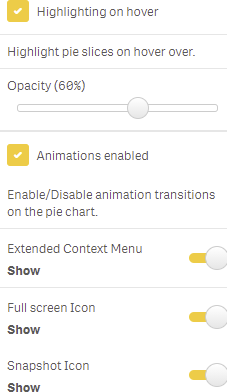
Figure 2: Hover, Animations, Context Menu, Icons
Note: The snapshot icon has been part of the Hover Menu since the Qlik Sense September 2020 release, and is no longer controlled using the property panel.
Alternate States
You can use Alternate States to perform comparative analysis between sets of multiple data items. If you want to add the object to master visualizations, you need to set State to <inherited>. You can find more information about working with alternate states here.
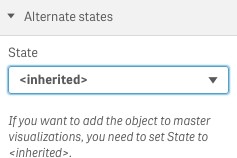
Figure 3: Alternate States