Guidance
Vizlib's guidance documentation is your resource guide to making the most of Vizlib products. This documentation focuses on the Vizlib Pivot Table, so that the people working with this extension can find useful information to improve performance and succeed with the extension.
This topic contains the following sections:
Best Practice
-
Performance
-
The chart uses the Qlik Sense hub engine, and each value will be processed separately. We can find more information in our Best Practices and Performance Optimization article in Qlik Sense..
-
-
Upgrade
-
v3.0.0 of Vizlib Pivot Table involved an extensive re-design and has improved support for calculated conditions, bookmarks, and general performance. We recommend upgrading to this version if you want to take advantage of these improvements.
-
-
Mini Charts
-
Mini charts can affect performance in a pivot table, so it's best to limit them to small numbers of cells.
-
-
Calculations and dynamic formatting
-
Using calculated dimensions in a pivot table will take longer to process. Data in the pivot table is loaded as the user scrolls through to try and help with performance, but this can be optimized by upgrading to the latest version of the extension.
-
Known Issues
-
Native HyperCube - Default Behaviour (V3.0+)
-
There have been some changes to the default behavior of the Vizlib Pivot Table with the release of V3.0.0. We've listed them here.
-
Totals are only available for the first dimension in Indent mode. Totals for the second (and any following) dimensions are enabled, but invisible.
-
The following features are no longer supported:
-
Order changes for Sorting and Dimensions property panel settings.
-
Downgrading a Vizlib Pivot Table created in V3.0.0 + to a previous version. Dimension Visibility and Measure Visibility options.
-
Same/duplicated dimensions.
-
Totals for left dimensions (except the first dimension) are turned on when you're changing from Indent to Not Indent mode.
-
-
-
Formatted Excel Export - Qlik Sense Desktop
-
When a formatted Excel export is selected for the Pivot Table, an error is returned in Qlik Sense Desktop. As a workaround, we recommend the following steps:
-
Open the Qlik Sense Desktop app in your web browser.
-
Enter the URL http://localhost:4848/hub/my/work (http://localhost:4848/hub/my/work)
-
The URL should open the Qlik Sense Desktop.
-
Attempt the export again. It should proceed without any errors.
-
-
-
Formatted Excel Export - Exporting icons
-
The only supported icon to export is the arrow icon. Other shape icons will not export to Excel.
-
As a workaround, we recommend the following steps:
-
If it is business-critical to have icons, changing your icon to the arrow icon for formatted excel exports is recommended.
-
-
-
NPrinting / Remove HC (pre v3.0.0)
-
From v3.0.0 of Vizlib Pivot Table, all printing is done using the normal Qlik method. The steps below are only for versions earlier than that.
-
nPrinting Table mode export (Figure 1) if you'd like to export your data to a table in nPrinting, although this can affect the performance of your pivot table calculations. You can find out more about nPrinting with Vizlib extensions here.
-
There is also a Remove Custom (HC) button allowing you to remove the custom Hypercube. This will convert your existing pivot tables and make them compatible with version v3.0.0 of Vizlib Pivot Table.
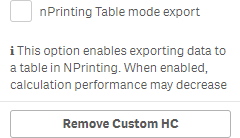
Figure 1: NPrinting / Remove Custom (HC)
-
If you choose Remove Custom HC you'll be asked to confirm the action as it can't be reversed.
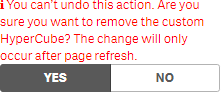
Figure 2: Remove Custom HC Confirmation
-
-
Limitations
-
Vizlib Pivot Table resets to the left after scrolling and sorting
-
Horizontal Scroll repositions to the left (that is, to the start) after any change (for example, after sorting the last column).
-
Tech Understanding
-
There is currently no tech understanding.
Error Codes
A list of error codes that have been implemented into the product and their meaning can be found below in the table.
| Code | Version | Description |
|---|---|---|
|
LIB-PT- 000001 |
3.5.2 |
Full Export to Excel is not currently available in Pivot Table Objects that have not had the Custom Hypercube removed in the property panel. Please contact your administrative team to follow the actions mentioned here about removing Custom Hypercube. You can click on the Excel icon on the top right of the object or click on the button within the modal to download the data but limitations may apply depending on the size of your data. |