Properties- Global Settings, Vizlib Actions
This topic contains the following sections:
Vizlib Actions
Vizlib Actions settings (Figure 1) let you integrate the sheet menu with Vizlib Actions. When you add an action, you can use the Pick Event and Pick Action drop-downs to set when the action occurs, and what type of action it should be.
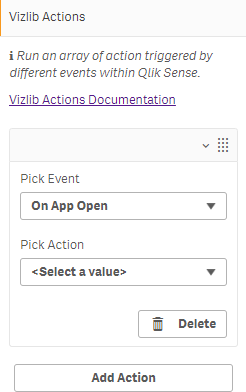
Figure 1: Vizlib Actions
Global Settings
Global Settings control the appearance of your sheet giving you the ability to hide the native sheet title to create more space within the sheet, hide the top sheet menu bar and hide base sheets from the Qlik Sense Sheet Navigator, giving you full control over which sheets are exposed to the users.
The first group of settings (Figure 2) relate to the Object in Canvas, which hides the object in the Edit menu. You can click on the  icon to open the property panel once the object is hidden. When the object is selected it can be copied, cut or delete. You can also enable Sheet Title/Breadcrumbs to track the location in the app, and Sheet Menu to display the sheet menu top bar.
icon to open the property panel once the object is hidden. When the object is selected it can be copied, cut or delete. You can also enable Sheet Title/Breadcrumbs to track the location in the app, and Sheet Menu to display the sheet menu top bar.
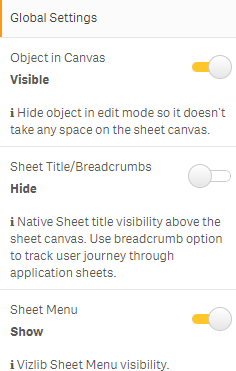
Figure 2: Object in Canvas, Sheet Title/Breadcrumbs, Sheet Menu
You can also choose to display or hide Base Sheets (Figure 3), apply a visibility condition to show or hide Native Buttons in Edit Mode, enable Swipe screen (touch only) to navigate between sheets, and add CSS styles at sheet level with Styles (CSS). Applying CSS styles in a sheet can be used to display multiple branded dashboards in a single Qlik Sense application, or offer greater accessible visual options to users.
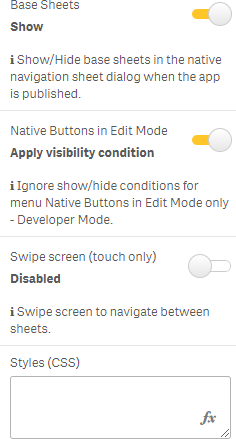
Figure 3: Base Sheets, Native Buttons in Edit Mode, Swipe Screen, Styles (CSS)