Guidance
Vizlib's guidance documentation is your resource guide to making the most of Vizlib products. This documentation focuses on the Vizlib Sheet Menu, so that the people working with this extension can find useful information to improve performance and succeed with the extension.
This topic contains the following sections:
Best Practice
-
Performance
- The chart uses the Qlik Sense hub engine, and each value will be processed separately. We can find more information in our Best Practices and Performance Optimization article in Qlik Sense.
-
Upgrade to catch new fixes
-
Version v3.0.0+ of the Vizlib Sheet Menu has been designed to fix reported performance issues (see Known Issues). We recommend upgrading to the latest version if you notice performance is being impacted.
-
-
Custom Styles (CSS)
-
Any CSS changes referenced in the sheet menu can impact the performance of other sheet menu sections.
-
-
Global actions
-
If you're using Vizlib Actions in a sheet menu, we recommend using them at a global level rather than in a specific item.
-
-
Please upgrade
-
The Vizlib Sheet Menu Plus is the latest product innovation for Vizlib's sheet editing capabilities.
-
Known Issues
-
Adding Sheet Objects (2.10.0)
-
For Vizlib Sheet Menu versions 2.10.0+, add the sheet menu object to all sheets for improved performance and design consistency. This change ensures proper rendering, even with deep-sheet links. We understand this may require extra effort for existing app developers, but it enhances the overall user experience. Thank you for your understanding.
-
-
Qlik Sense February 2021 - Side Menu - Master Item Elements
-
For users with the February 2021 Qlik Sense release experiencing display issues with master items in the side menu, follow these steps:
-
-
Navigate to the Side Menu settings in the property panel.
-
In the Elements section, ensure that the Master Item Height Mode is set to Auto for each element (Figure 1).
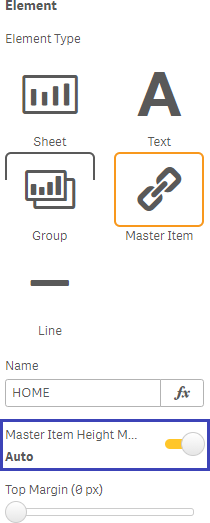
Figure 1: Master Item Height Mode
-
Mashups (v3.0.0+)
-
Vizlib Sheet Menu v3.0.0 and above does not support Qlik Sense mashups.
-
-
The hover menu is covered by the Sheet Menu object if the chart is placed in top row. To avoid the issue, insightsoftware recommends upgrading to Sheet Menu Plus.
Limitations
-
Qlik Sense Cloud
-
You cannot use the Vizlib Sheet Menu on Qlik Sense Cloud (AKA Qlik SaaS). Please upgrade your Qlik application with the Vizlib Sheet Menu Plus. Please read 1st Generation Extensions - Vizlib Service and Support Levels to learn more.
-
-
Styling is not applied whilst Qlik Sheet is loading
-
When a Qlik sheet loads, it first loads the Qlik native menu. Afterwards, visualisations such as the Sheet Menu are loaded and applied on top of the Qlik native menu. This results in an unstyled sheet, which is then updated to become styled depending on the settings within the Sheet Menu.
-
Tech Understanding
-
1st generation product
-
This product has been upgraded. Please use the Vizlib Sheet Menu Plus for further development. Please read 1st Generation Extensions - Vizlib Service and Support Levels to learn more.
-