Properties - Templates
Vizlib Sheet Menu Plus supports Vizlib Templates now, so you can pick the look and feel you want and apply it with one click. You can find template settings in the property panel under Templates (Figure 1).
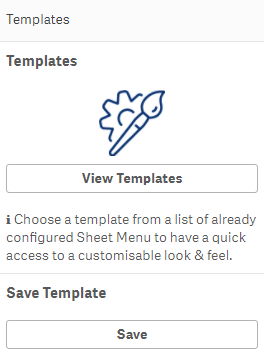
Figure 1: Templates
To apply a template, either click on Select a Template in the sheet menu plus object, or click on View Templates to open the template screen (Figure 2). The screen displays a list of themes, before and you can apply the theme with one click. If you need to change the template, select another theme and click to apply the changes. In this example you can see that applying a theme immediately changes the color of the top bar.
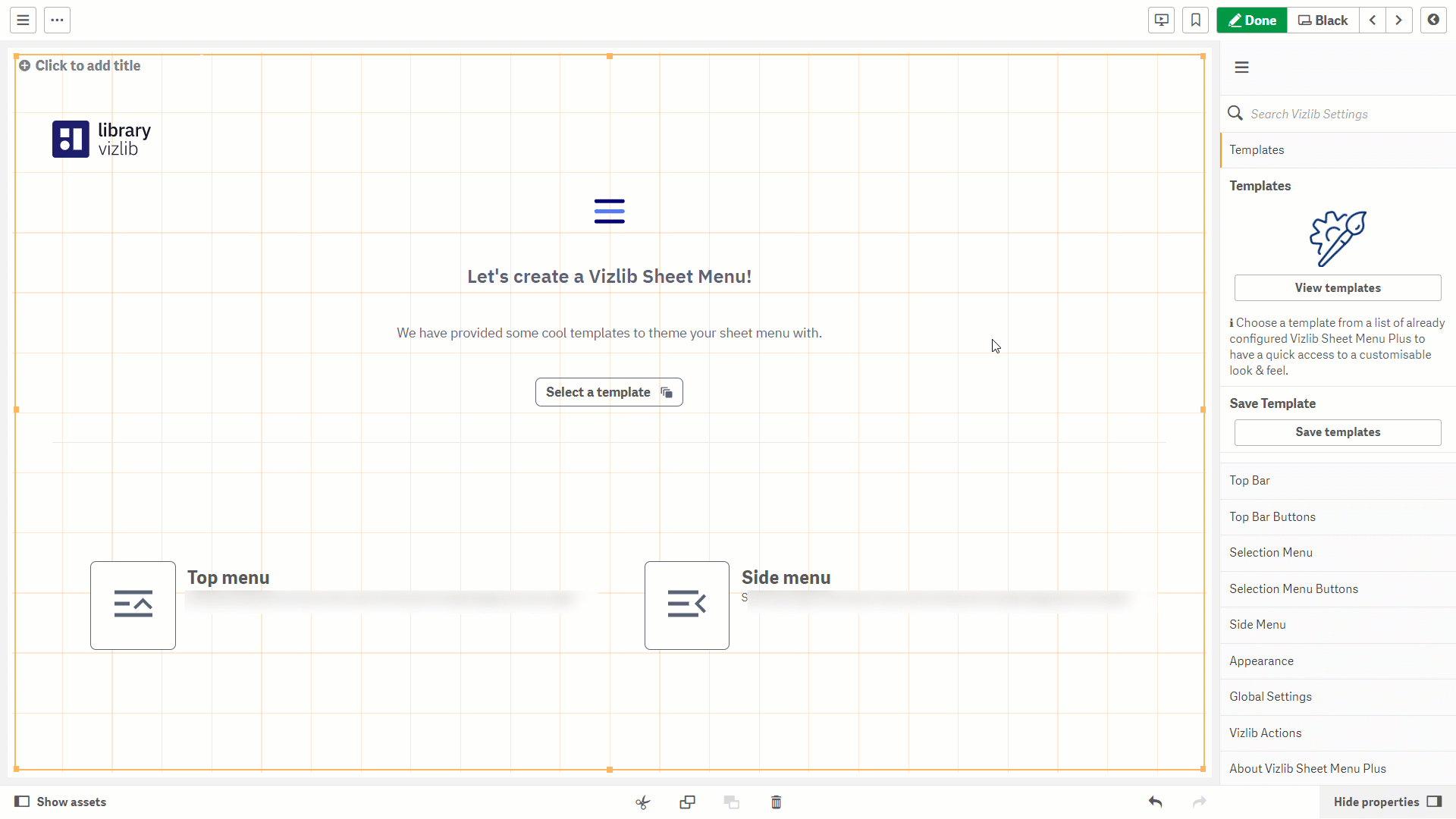
Figure 2: Templates Example
If you find you need to make more changes to the template theme, you can use the settings in the Appearance tab to set the look and feel you want.
If you'd like to know more about managing or working with Vizlib Templates, please see our article on creating and saving templates here.