Properties - Templates
Vizlib Switch supports Vizlib Templates now, so you can pick the look and feel you want and apply it with one click.
This topic contains the following sections:
Using Templates
You can find template settings in the property panel under Templates (Figure 1).
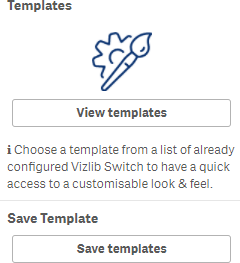
Figure 1: Templates
To use templates, click on View Templates to open the template screen (Figure 2). You'll see a list of available themes, so you can choose the theme you want and it'll be applied right away. If you need to change the template theme, select one and apply the changes.
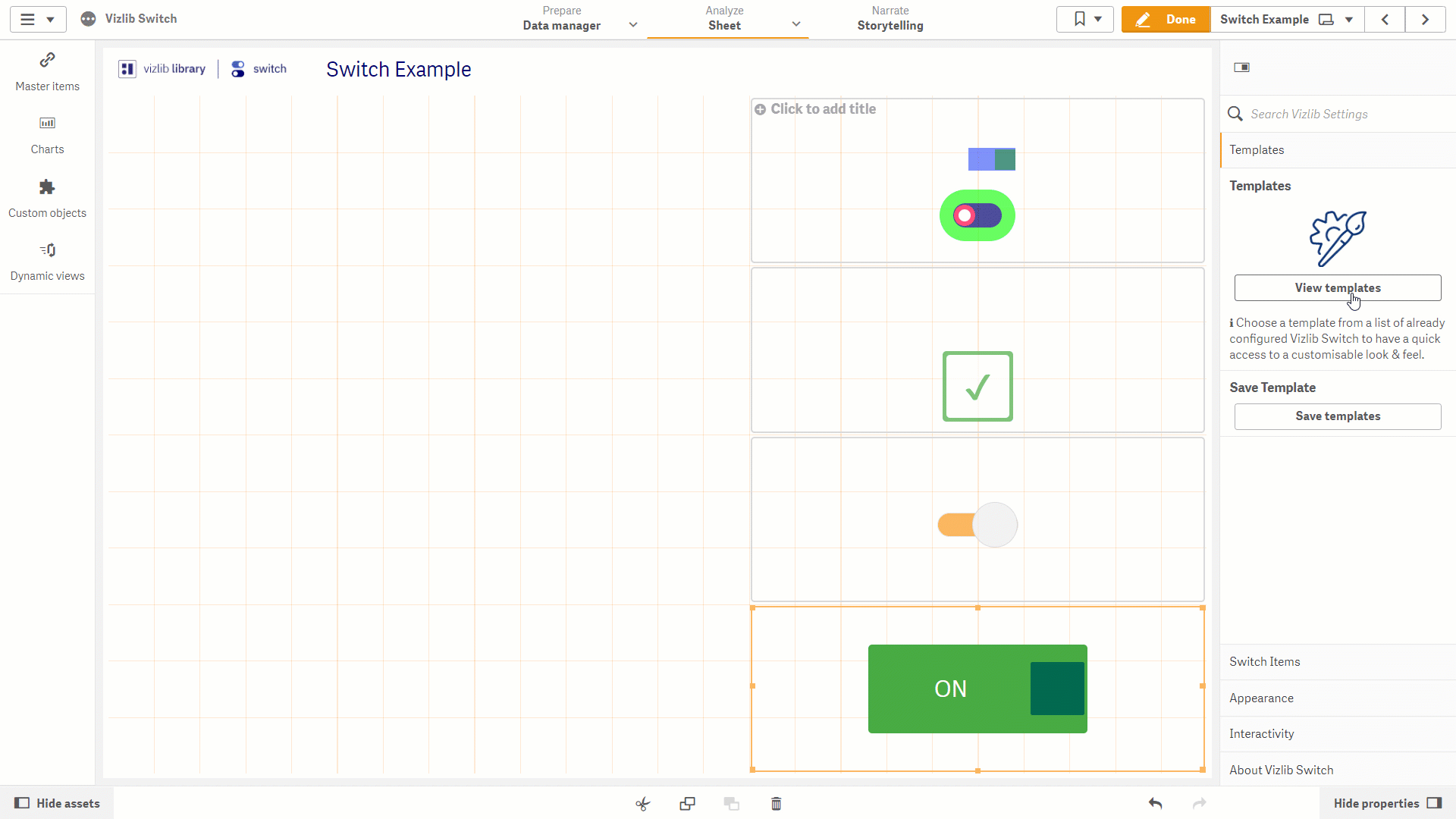
Figure 2: Templates Example
Managing Templates
If you find you need to make more changes to the template theme, you can use the settings in the Appearance tab to set the look and feel you want (e.g. change the size or change the initial state of the switch object), then save the updates as a new template.
If you'd like to know more about managing or working with Vizlib Templates, please see our article on creating and saving templates here.