Setup Wizard
Vizlib Table has a Setup Wizard to help you create a visualization quickly and easily (Figure 1). It's activated when you add a Vizlib Table object from the Custom Objects menu to a sheet.
This topic contains the following sections:
Setup Wizard
The example here shows a breakdown of the average case duration for each department channeled according to priority level.
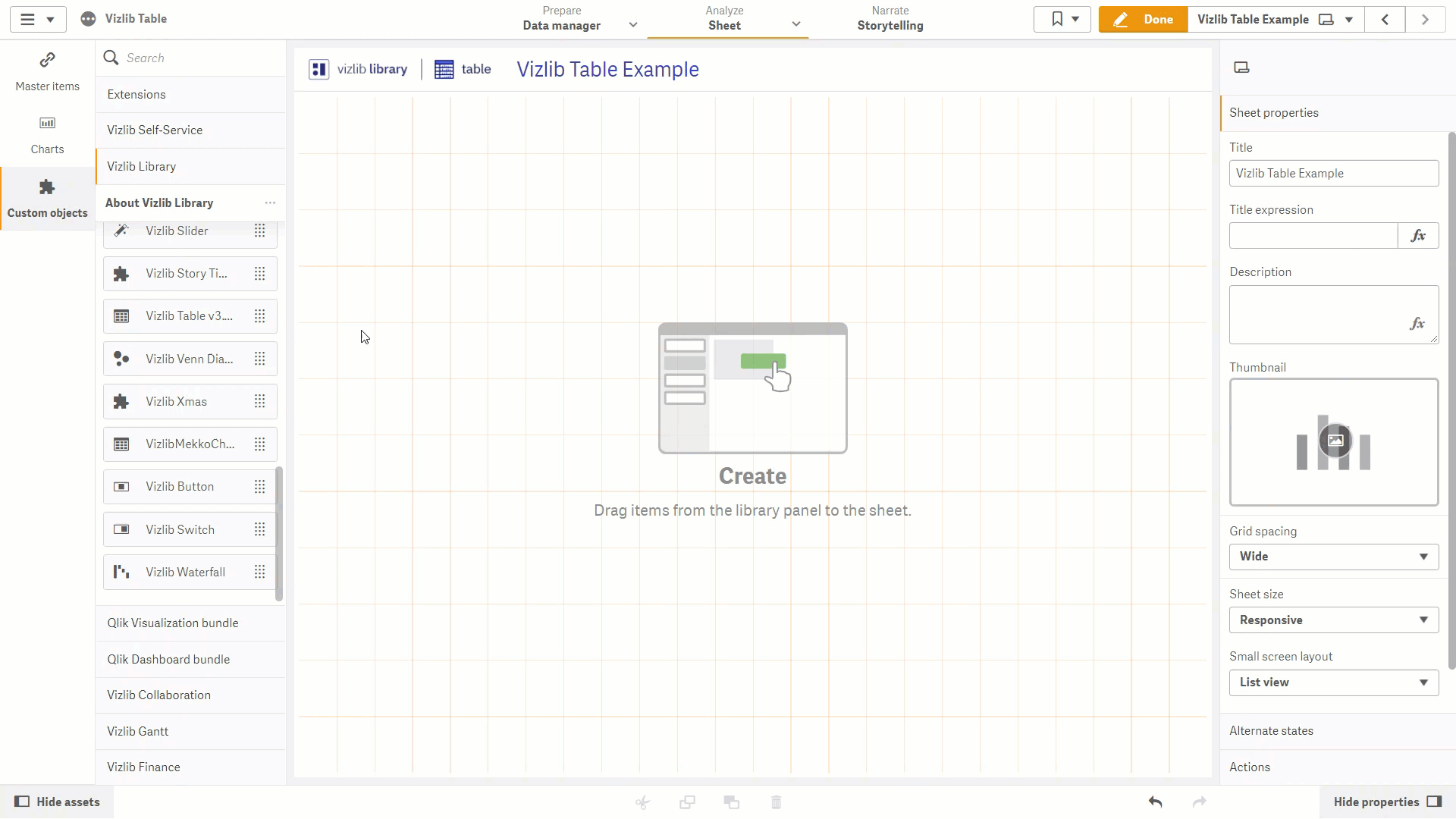
Figure 1: Setup Wizard
If you want to use the Setup Wizard, follow these instructions:
-
Click on Custom Objects in the far-left panel, to open the custom objects menu.
-
Select Vizlib Library.
-
Click and hold the cursor on Vizlib Table.
-
Drag and drop the cursor into the sheet.
-
Drag the table edge (highlighted in orange) to change the table size.
-
Click Click to get started to open the table creation form.
-
Select the fields you want, then click > to add them to the table view, and < to remove them.
-
Click Create to complete the setup.
-
If you need to re-order any table columns you can drag and drop them into the table you want.
Property Panel Updates
You can edit column settings in the Data section in the property panel (Figure 2), clicking on the column name to open the settings menu.
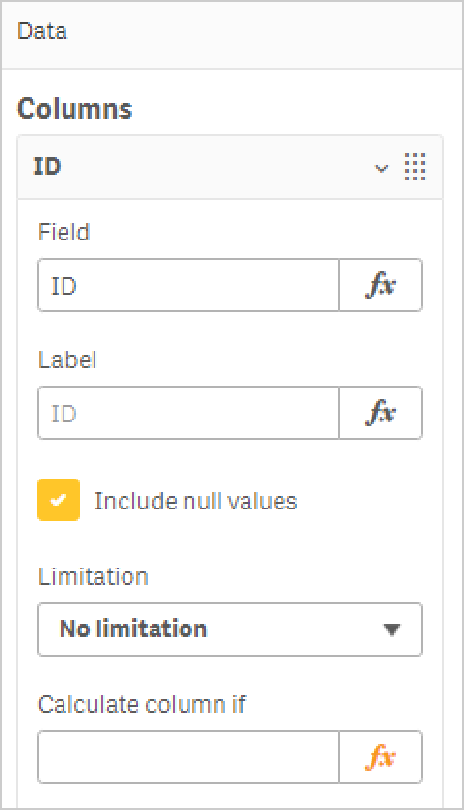
Figure 2: Data