Getting Started
Getting started with Vizlib Simple KPI is very quick and there are several ways to do it. Dimensions and Measures can be added using the sheet Add function, the property panel Add function, or by dragging dimensions and measures from the Master Items menu.
-
Click on Custom Objects in the far-left panel, to open the custom objects menu.
-
Select Vizlib Self-Service.
-
Click and hold the cursor on Vizlib Simple KPI.
Drag and drop the cursor into the sheet.
-
Drag the table edge (highlighted in orange) to change the table size.
-
Add dimensions and measures. You can add these in several different ways.
-
Click Add Dimension and select a master item.
-
Click Add Measure in the sheet or in the property panel to add as many measures as you need.
-
Drag a dimension or measure from the Master Items left hand menu.
-
Figure 1 shows an example of where Vizlib Simple KPI has measures added in the sheet and property panel, and a dimension added from the Master Items menu.
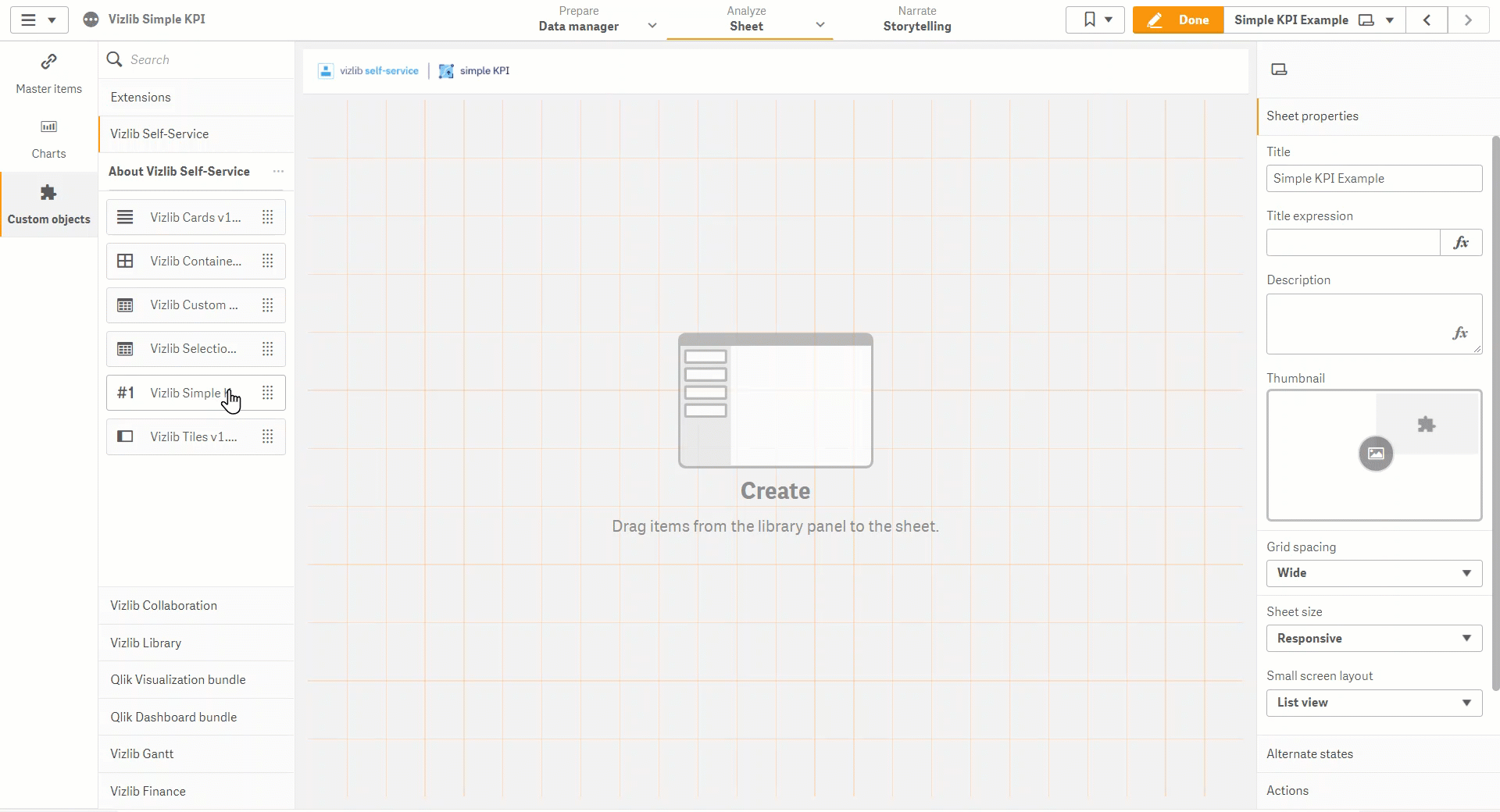
Figure 1: Simple KPI Example