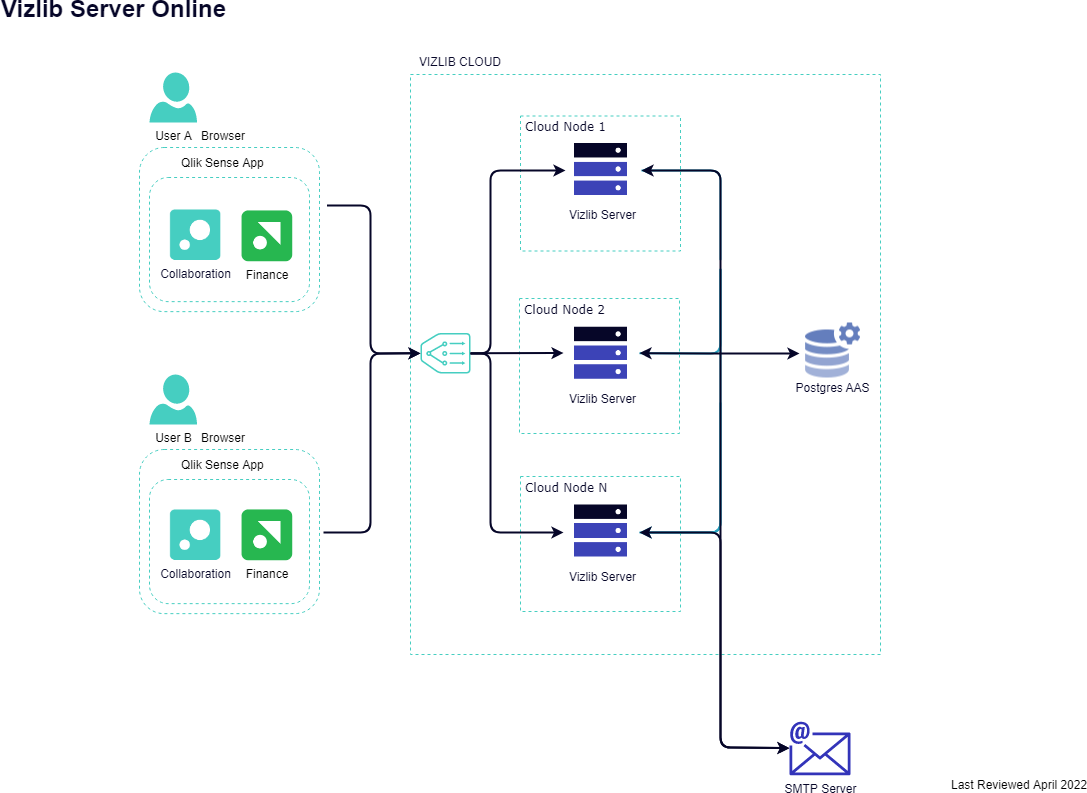Architecture
Vizlib Collaboration can be installed in more than one architecture setup, and we've listed them here for you to review and select the setup which fits your requirements. These diagrams are valid for all Vizlib Collaboration extensions (Vizlib Writeback Table, Vizlib Input Form and Vizlib Teamwork).
Vizlib Collaboration can be used as a part of Vizlib Server solution. For more information, see Installation Prerequisites (Enterprise Only) and Installation (Enterprise Only) in Server documentation.
This topic contains the following sections:
- Vizlib Collaboration Enterprise - Single Node Setup
- Vizlib Collaboration Enterprise - Dedicated Server Multi-Node Setup
- Vizlib Server for Qlik Cloud - Docker Container
- Vizlib Server for Qlik Cloud - Windows Install
- Vizlib Collaboration Enterprise - Single Node Setup with Reverse Proxy
- Vizlib Collaboration Enterprise - Multi-Node Setup
- Vizlib Collaboration Online
Note: All ports should be open both inbound and outbound.
Vizlib Collaboration Enterprise - Single Node Setup
- On-premise hosting at client side
- Single-tenant
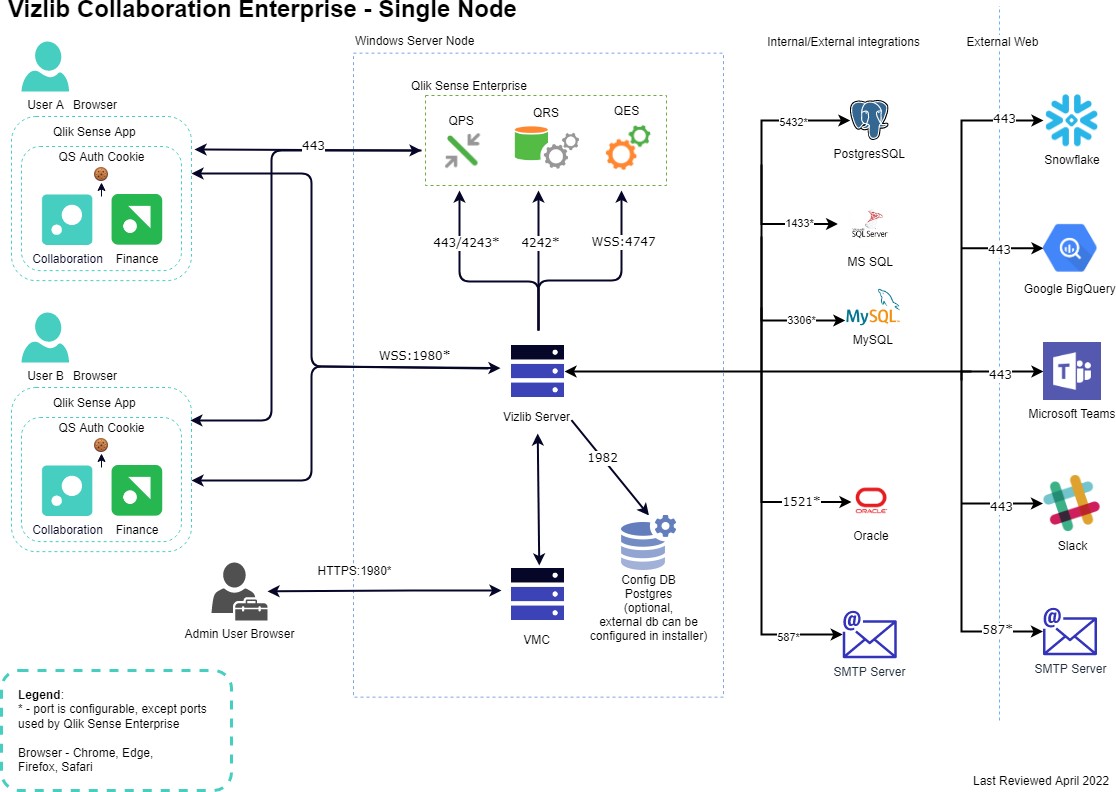
Vizlib Collaboration Enterprise - Dedicated Server Multi-Node Setup
- On-premise hosting at client side
- Single-tenant
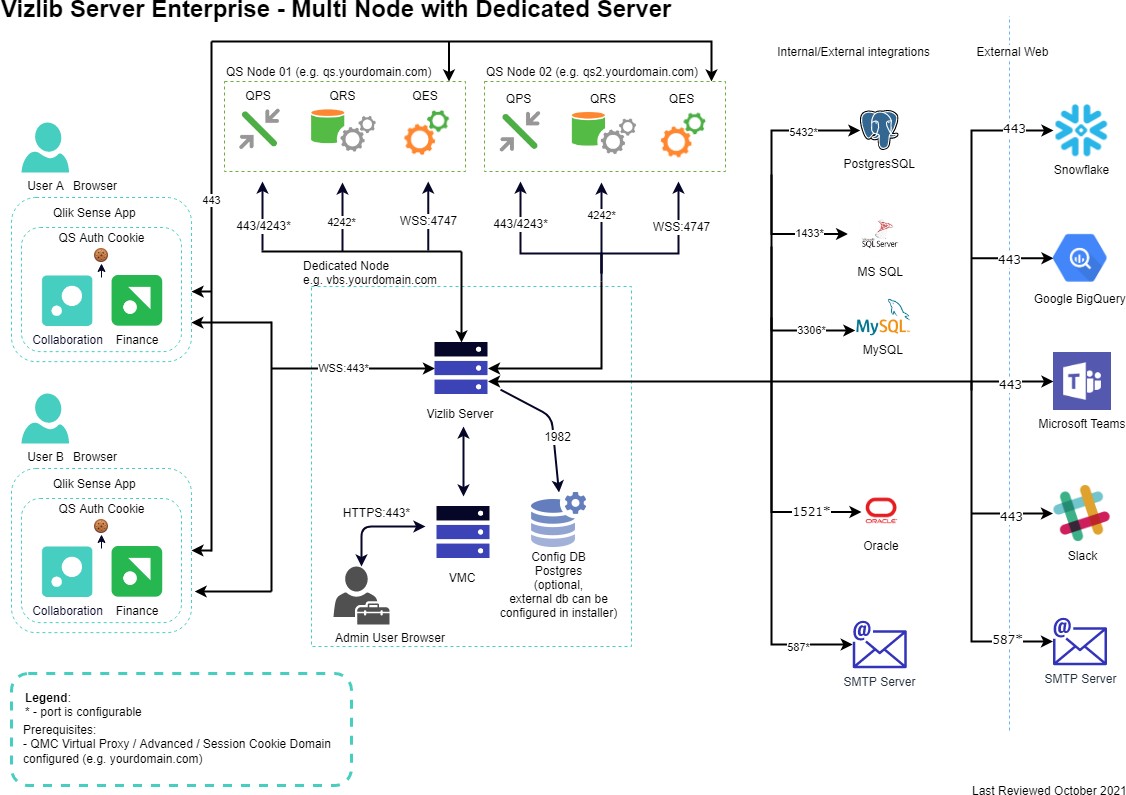
Vizlib Server for Qlik Cloud - Docker Container
- Qlik Cloud tenant (Qlik Sense Saas edition)
- Single-tenant
- Only Vizlib Writeback Table and Vizlib Input Form support
- Linux/Windows Server
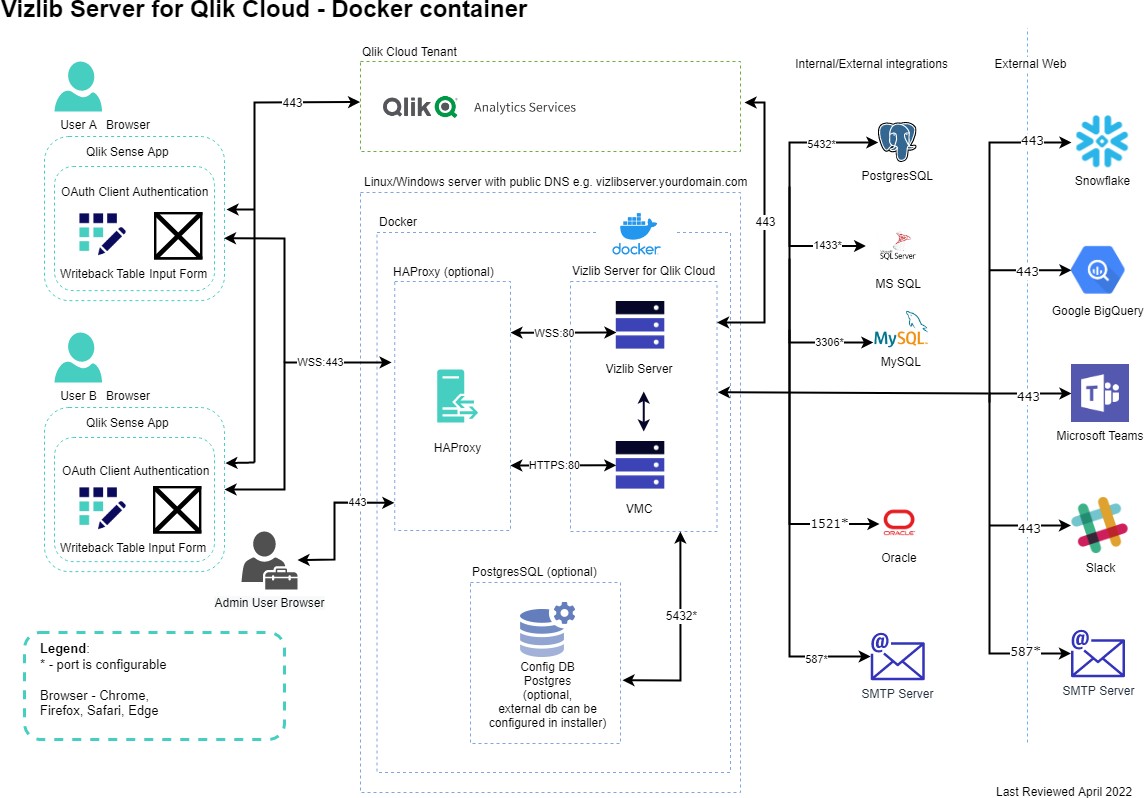
Vizlib Server for Qlik Cloud - Windows Install
- Qlik Cloud Tenant (Qlik Sense SaaS edition)
- Single-tenant
- Only Vizlib Writeback Table and Input Form support
- Windows Server
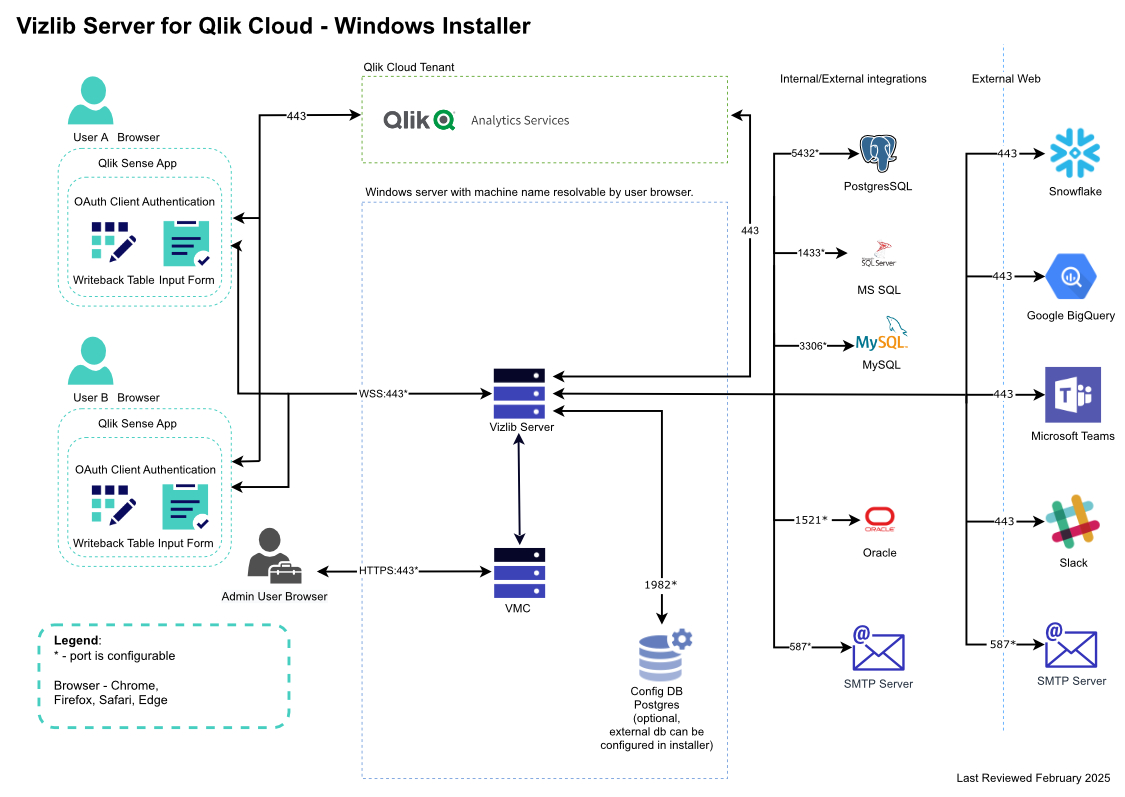
Vizlib Collaboration Enterprise - Single Node Setup with Reverse Proxy
- On-premise hosting at client side
- Single-tenant
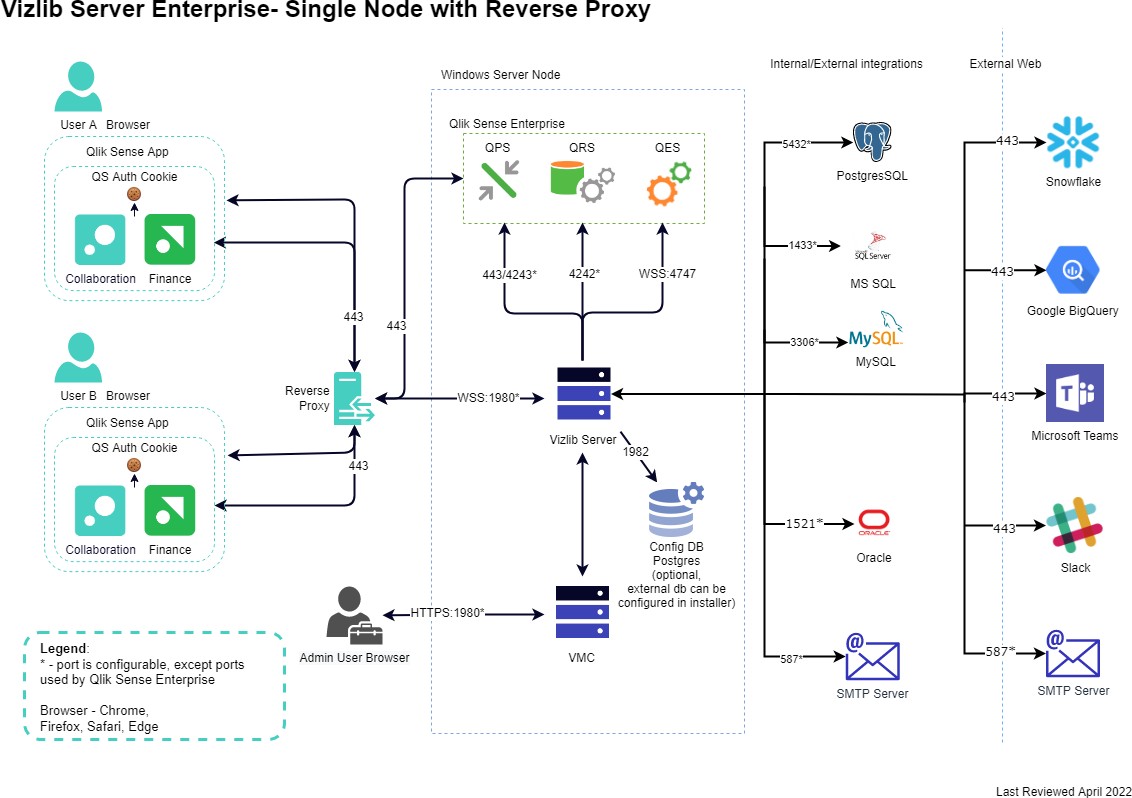
Vizlib Collaboration Enterprise - Multi-Node Setup
- On-premise hosting at client side
- Single-tenant
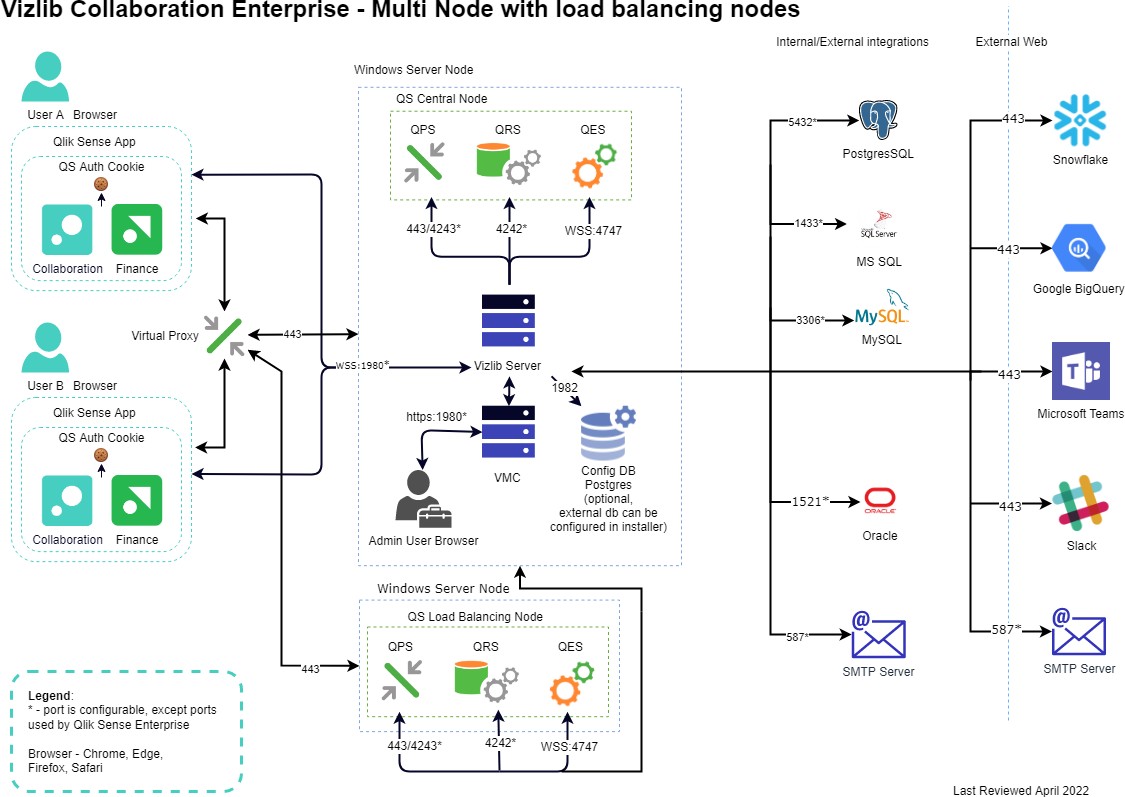
Vizlib Collaboration Online
- Vizlib hosts the server on AWS (Dublin)
- Multi-tenant
- Online