Properties - Writeback Settings - Actions
Vizlib Writeback Table has a Writeback Settings menu to make changes to your writeback configuration quick and easy to manage. Writeback Settings are found in the right property panel, below the Columns menu. In this article we're going to focus on the properties for the Actions section. If you need further information on the Load Script, Audit Columns, Table Settings and Reload sections, click here, and if you need further information on the Destination section click here. You can also find more information on Writeback Operations in the article here.
This topic contains the following sections:
Actions
The Actions settings (Figure 1) integrate Vizlib Actions with reload errors in Vizlib Writeback Table.
If you have any reload functions enabled, Actions can help you manage how any potential reload errors are treated.
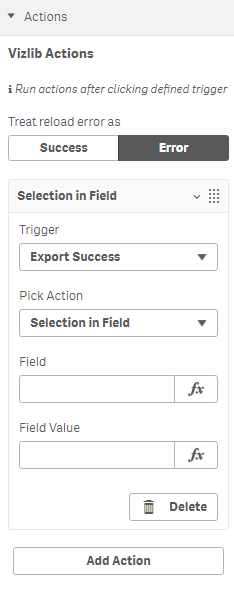
Figure 1: Actions
To integrate an action, start by choosing one of the options for Treat reload error as:
-
Success - The writeback operation is treated as successful (even if a reload error occurs) and all
-
Success and Finish actions are triggered.
-
Error - If an Error occurs, all Error and Finish actions will be executed.
If you click Add Action, you'll open the actions settings, with drop-downs for selecting the action Trigger (the options are Export Success, Export Error, Export Finish) and Pick Action (the action Selection in Field is used here). You can also enter a Field and Field Value.
Using Actions with Reload Errors
To demonstrate how to apply actions to reload errors in Vizlib Writeback Table, it's best to break the reload process down into five steps.
-
The user makes changes to a table or form.
-
The user submits the change by clicking Writeback Table.
-
Vizlib Writeback Table attempts to save the change to the destination.
-
The application reloads (if reloads are configured).
-
The application data is refreshed and the changes are displayed.
If step 3 completes, the changes are saved to the destination, but will not be visible in the writeback table if a reload error occurs in step 4 (which is why an operation where a reload error occurs can still be treated as a Success). Integrating the action can help to track the reload process by using one of the Triggers.
-
Export Success - Executed when steps 1-5 or 1-3 have completed successfully.
-
Export Error - Executed when an error has occurred (at any point in Steps 1-5).
-
Export Finish - Executed every time the process is completed (valid for both successes and errors).
You can add more than one action within a sheet, and they'll be executed in the order they're listed in the property panel (top to bottom). For more information on using Vizlib Actions, please see our article here.