Vizlib Writeback Settings - Concurrency Handling
You can edit Vizlib Writeback Table concurrently with other users or in a browser with multiple tabs open. The following features help you manage the Writeback Table’s behavior when it’s being edited by many users or when you edit the Table in multiple tabs:
• Row locking—the software automatically locks edited rows.
• Allow manual locking—enables any user to lock one or more destinations so that other users can’t do the writeback.
Enable Row Locking
When you enable the Row locking feature, the software locks particular rows in the Writeback Table if these rows are being edited. This is to prevent a situation in which multiple users are editing the same row. When other users are editing the same Writeback Table, the software automatically locks the rows they are editing, and the rows become read-only for you. The rows that you’re editing are also locked for other users.
Figure 1: Locked rows.
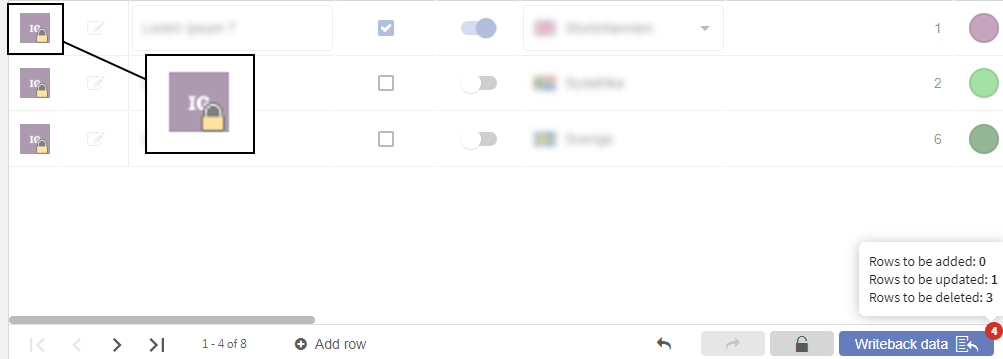
The Row locking feature applies to Vizlib Server-based Writeback destinations. You can enable the feature on a destination level. Row locking applies to all Writeback Tables connected to such a destination. For the row locking to work, you need to have a Writeback Table with the Key columns configured. Row locking is inactive if the key columns aren’t configured. For more information on the Key columns, see Using Key Columns with Writeback in Vizlib Collaboration.
You can enable Row locking in the VMC > Writeback Settings > Destinations after you select a specific destination.
Figure 2: Row locking option on the user interface (UI).
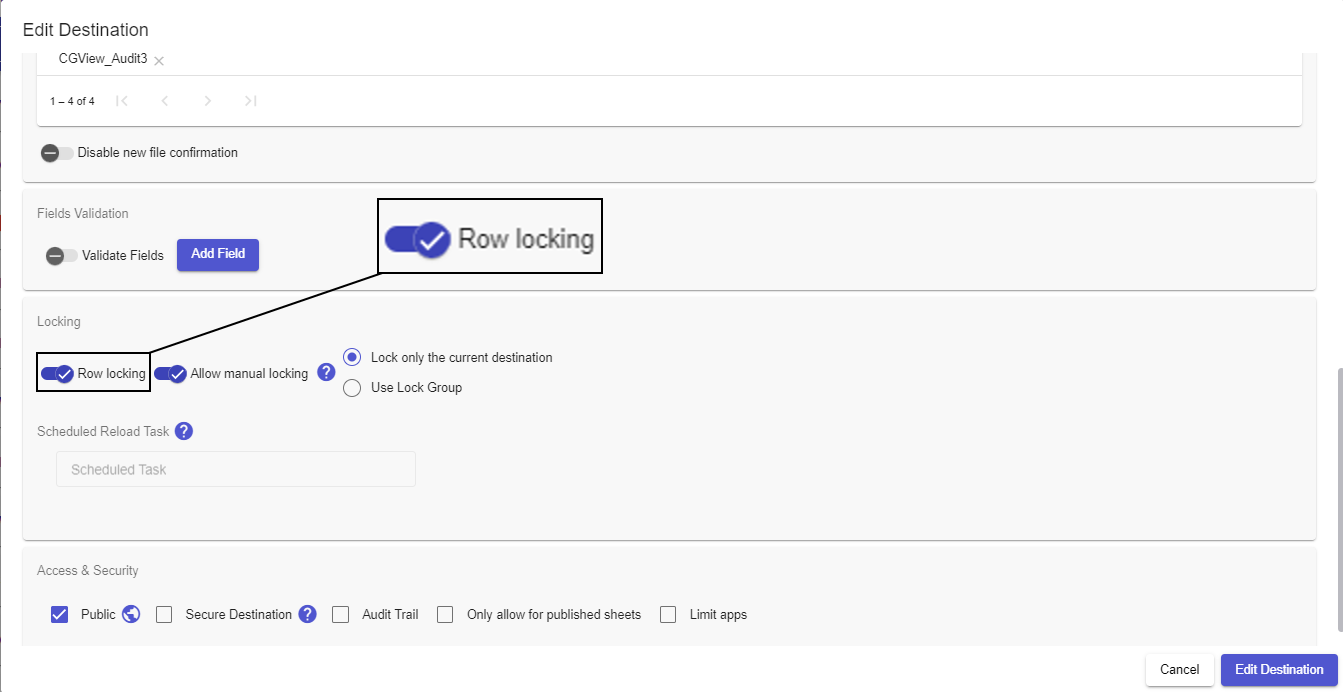
The row you’re working on is locked for other users if you’re editing a cell or when you redo an action within a cell.
Note: Locks are applied per user session—if you’re editing the Writeback Table in a different tab, you’re treated as another user and the software locks rows.
Note: Focus applied in the text field doesn’t cause row locking.
The row you’re editing is unlocked in the following situations:
- When you commit your changes.
- When you close the browser tab.
- When your Qlik session expires.
- When you undo the changes within a cell.
Allow Manual Locking
There’s also the Allow manual locking feature available. When you enable this feature, any user can lock the destination within any connected writeback extension so that other users can't do the writeback. With the following options, you can decide what destinations manual locking applies to:
- Lock only the current destination—disables writeback for other users in the current destination.
- Use Lock Group—disables writeback in all destinations in a particular lock group.
With the Allow manual locking feature enabled, any user can lock the destination using the ![]() button at the bottom of the Writeback Table.
button at the bottom of the Writeback Table.
The Allow manual locking option is available in the VMC > Writeback Settings > Destinations after you select a specific destination.
Figure 3: Allow manual locking option on the UI.
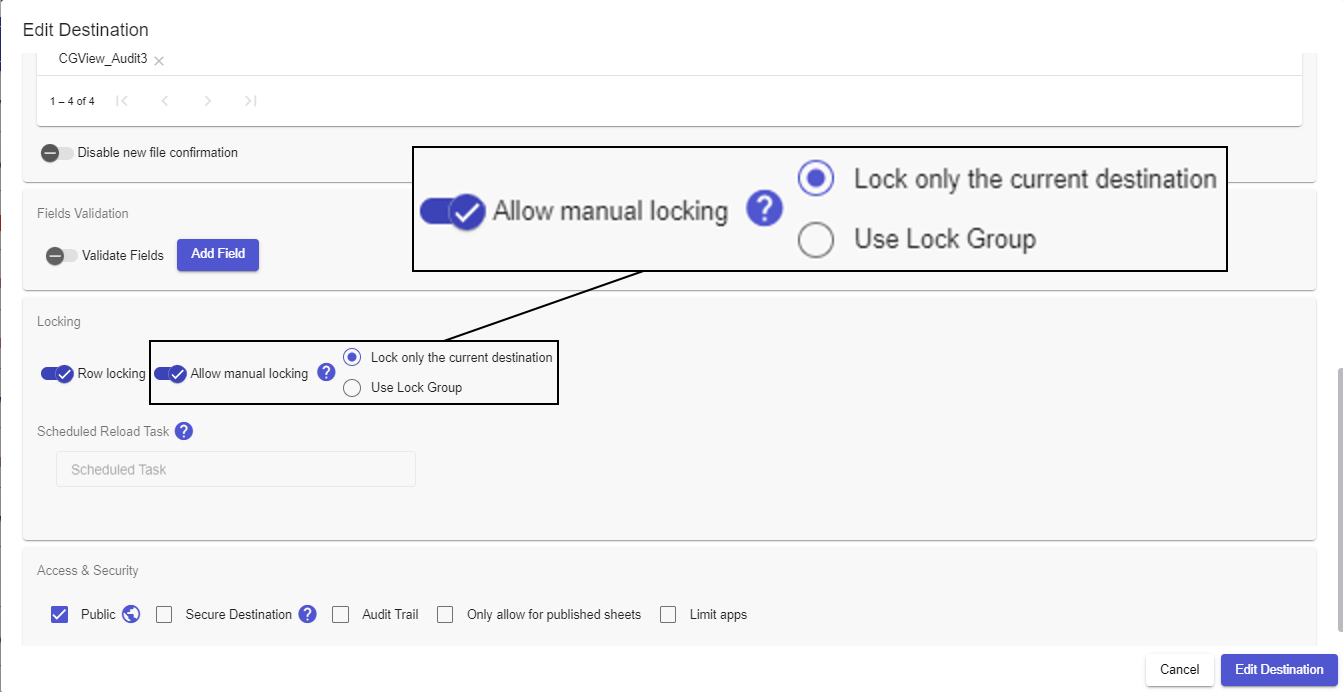
The Row locking option and the Allow manual locking option can be enabled at the same time.
For more information on using lock groups in manual locking, see Destination Locking, Lock Groups, Queue.