Known Issues and FAQ
Known Issues linked to errors, and FAQ related to Vizlib Writeback Table and Vizlib Input Form.
This topic contains the following sections:
Known Issues
Qlik Limitation - Selections Cleared on App Reload
When your app uses Qlik Section Access and when you're using a Vizlib Writeback Table with a QVD/CSV/TXT data output type (for serverless) if you apply a selection in a native filter and then perform a Writeback, the filter selection is lost, and this is a known Qlik limitation.
You can resolve this issue by removing Qlik Section Access from the app; however, an alternative is to use our Loop & Reduce Tasks feature (available within our Vizlib Server) and migrate from using Qlik Section Access to using reduced apps. This approach has many benefits, including maintaining your security levels when you use writeback and your selections are maintained.
Clearing Reload Errors with Vizlib Support Mashup
If Vizlib Writeback Table generates Reload Failed or Access Denied messages for users, follow these steps to use Vizlib Support Mashup to provide security role information and resolve the error.
Note: This is only an issue if the Vizlib Writeback Table or Input Form is used without Vizlib Server. It is recommended to use Vizlib Server in production environments.
-
Download the Mashup file VizlibSupport v1.0.2.zip, which you can find in the link.
-
In your Qlik Management Console (QMC), open the Extensions directory and upload the mashup file. You can find install instructions in the Download - Extensions section of our article here.
-
Refresh your Qlik Sense Hub, then click on the icon
 in the top right corner of the screen and select Dev Hub (Figure 1).
in the top right corner of the screen and select Dev Hub (Figure 1).
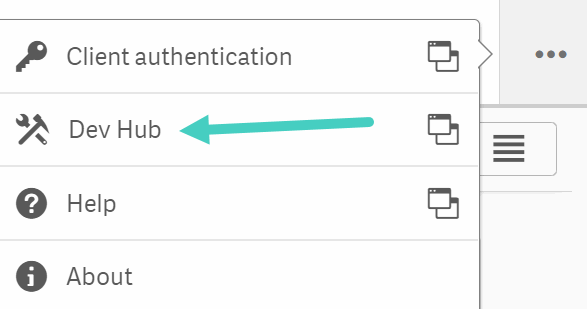
Figure 1: Dev Hub Open
-
Select the Mashups tab when the Dev Hub opens and click the VizlibSupport icon (Figure 2).
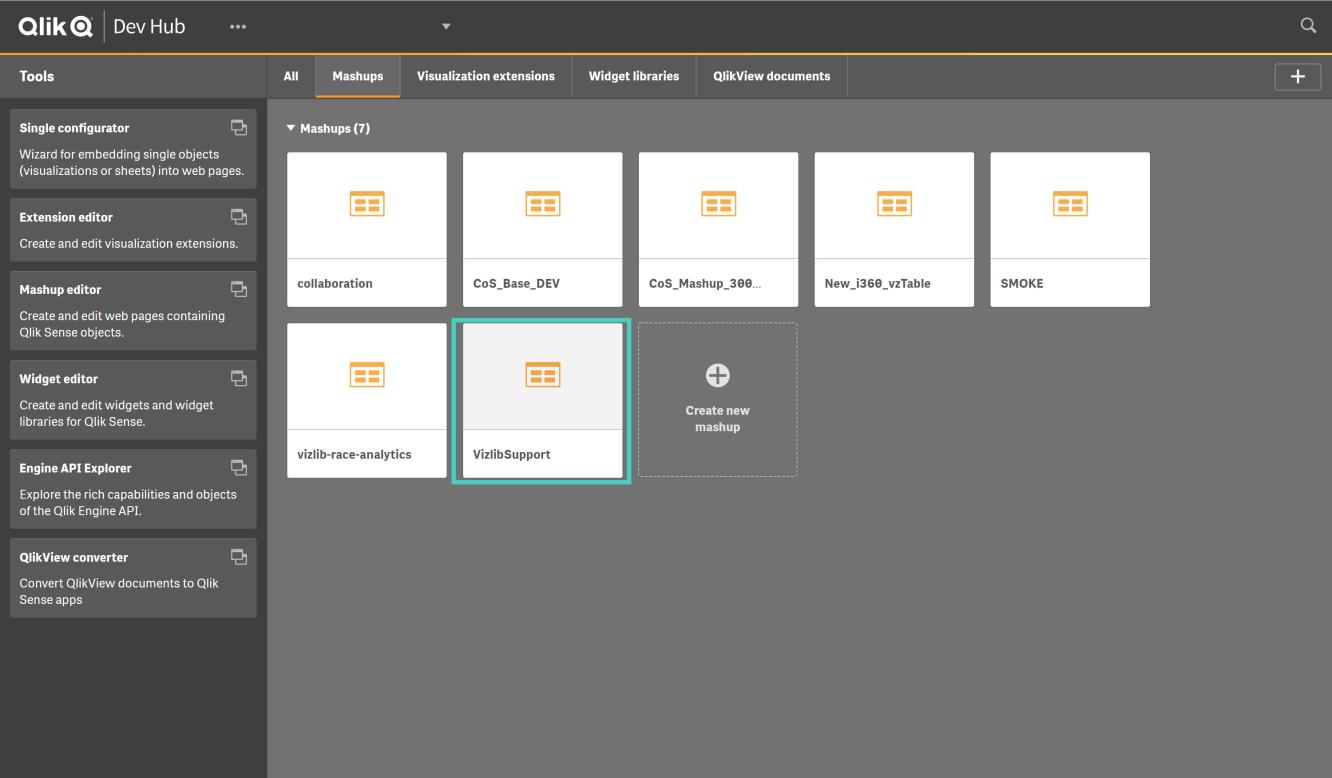
Figure 2: Support Mashup Open
-
The mashup screen will open in the Preview tab. Click on View in the bottom right corner (Figure 3). You can also view the mashup with a URL. You can see an example structure below.
https://<ServerURL>extensions/VizlibSupport/VizlibSupport.html
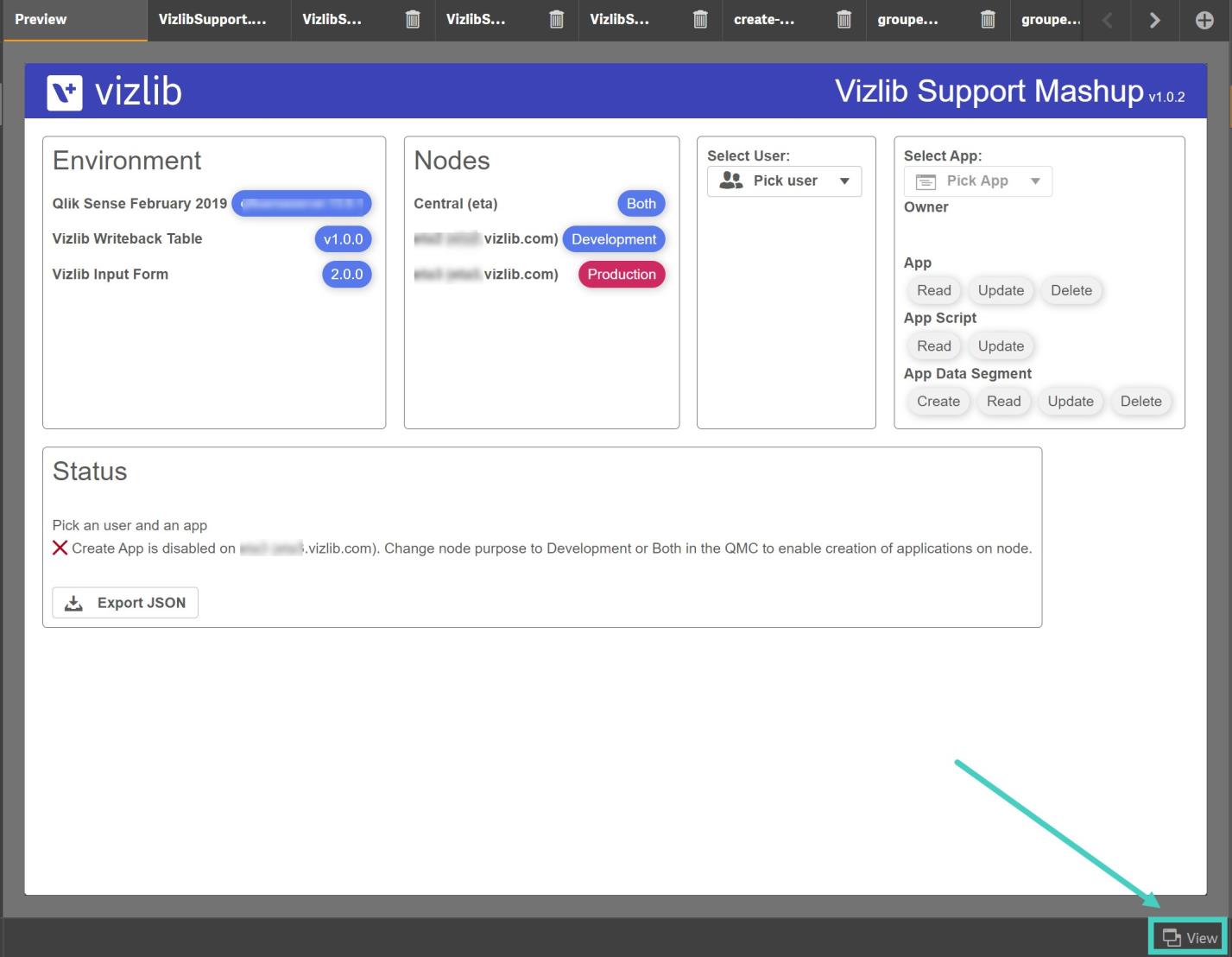
Figure 3: Mashup Screen
-
To display a user's security settings use the drop-downs Select User and Select App.
-
Check the Status panel to see more information about the environment, selected app and selected user and how to resolve any issues.
-
Click on Export JSON in the Status panel to save the information.
Error: Reload Failed - Section Access
If you're trying to open an app and return a Reload failed error (Figure 4) with the message
>User 'INTERNAL\\sa_repository' is not able to open application. If application is protected with Section Access, add user 'INTERNAL\\sa_repository' as
-
Please check whether Section Access has been set up for the app, if so please ensure user INTERNAL\sa_repository is added as ADMIN in the Section Access script.
-
In the Qlik Sense QMC, confirm it has full access to the app.
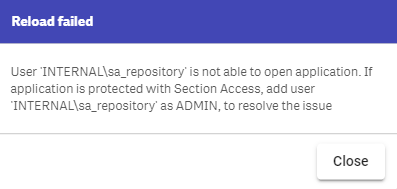
Figure 4: Reload Failed - Section Access error
Error: Reload Failed - Please Check Log File
If Vizlib Writeback Table reloads and returns an instruction Please check the log file for more information (Figure 5) check the log file at the specified path for any for information.
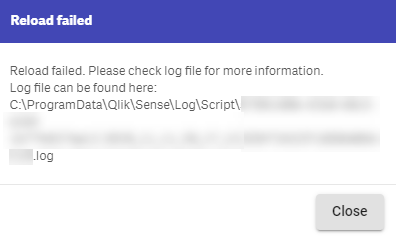
Figure 5: Please Check Log File
To clear the error please use the QMC to check the security rule reload permissions have been enabled.
Note: This permission needs to be enabled for both serverless and server-side data connections.
Error: Reload Failed - Cannot Open File
If Vizlib Writeback Table reloads and returns a Cannot open file error for the QVD file path when writing back to a data source (Figure 6), please check the write permissions in the QMC to clear this error.
In the QMC, allow the user INTERNAL\sa_repository permission to access QVD files inside the folder specified by the Qlik Sense data source.
Note: This permission needs to be enabled for both serverless and server-side data connections.
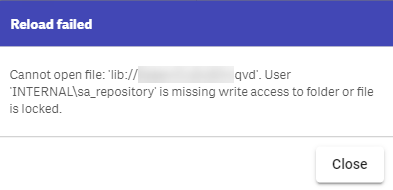
Figure 6: Cannot Open QVD File
Data Connection Not Found
If you are using Vizlib Writeback Table with a QVD/CSV/TXT data output type (for serverless and server) and return a Data connection not found error, please check the data load editor to make sure the data connection settings are set up correctly (Figure 7).
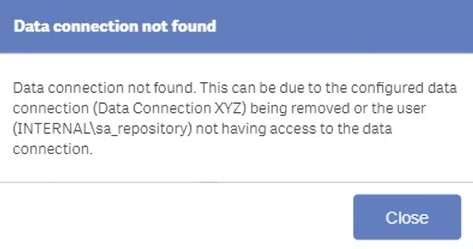
Figure 7: Data Connection Not Found
Create App Button Not Appearing
If the Create App button does not appear in your Qlik Sense Hub or you return a Create session app error (Figure 8), please take the following steps.
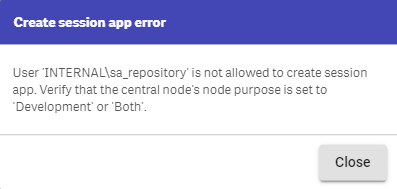
Figure 8: Create Session App Error
-
Log into your Qlik Management Console.
-
Open the Nodes settings, and check that Node Purpose is set to Both (Figure 9).
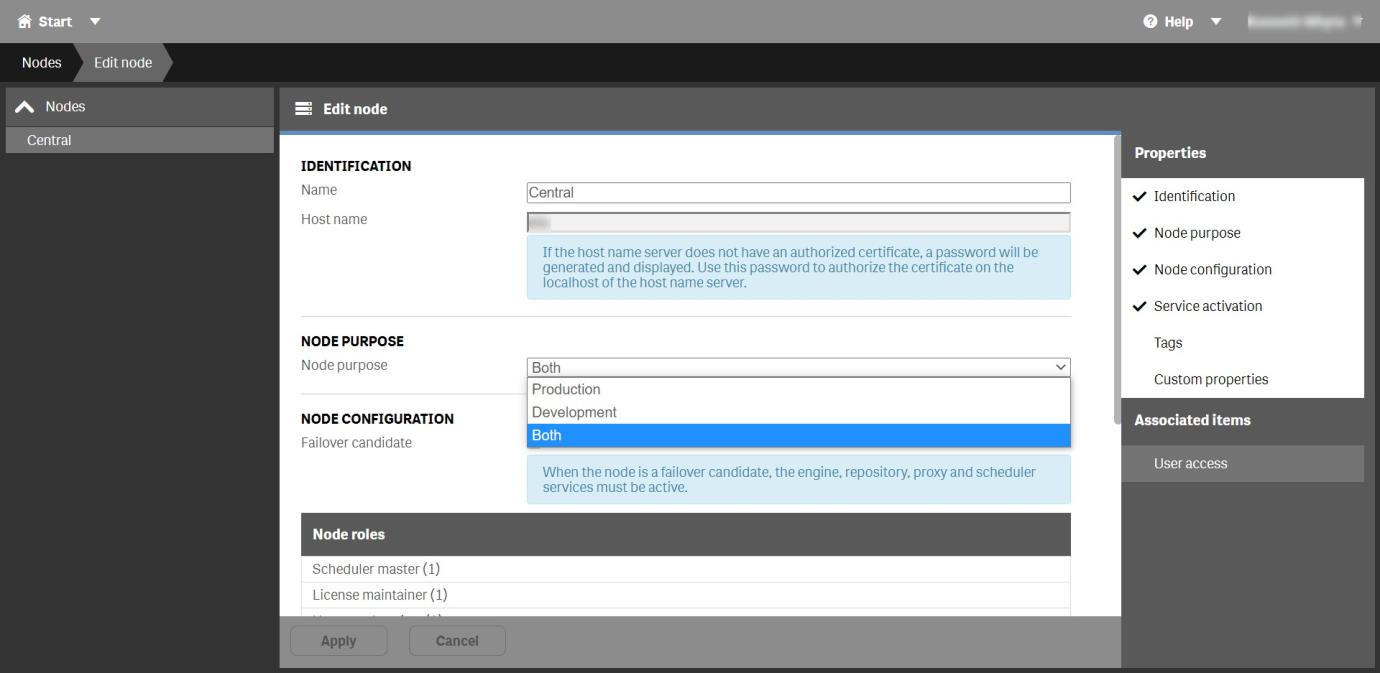
Figure 9: Node Purpose
You can find further information on editing nodes in Qlik Sense on the Qlik Sense site here.
Error: Rollback Transaction Request Has No Corresponding Begin Transaction
The error displays when the user configured in the SQL integration doesn't have the correct permissions to Writeback to the SQL destination.
It may occur if there are two user IDs with the same name (for example, one local and the other Active Directory managed), where one doesn't have the permissions it should.
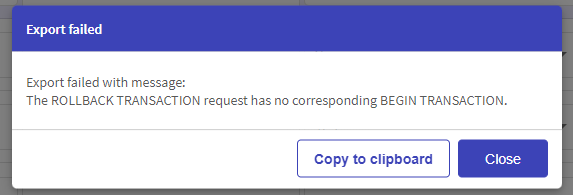
Figure 10: Export failed error message
The Context Menu Does Not Appear in a Qlik Mashup
Qlik doesn't support Context Menu in Mashups. When using Vizlib Writeback Table in a Qlik Mashup, the Context Menu doesn't appear.
Frequently Asked Questions (FAQ)
Frequently asked questions related to Vizlib Writeback Table and Input Form.
I am Using Qlik Sense Version November 2024/May 2025 and the Authentication Stopped Working. How Can I Fix It?
Before you start, make sure that your Qlik version November 2024 or May 2025 is the latest patch.
To fix the issue, follow the below instruction:
- Connect to the server where Qlik is installed.
- Open the
Proxy.exe.configfile present in C:\Program Files\Qlik\Sense\Proxy. - Go to <appSettings>.
- In <appSettings> add the <add key="RestrictSessionCookieToVPPrefix" value="false"/> entry, or, if the entry already exist, make sure that the value is
false. - Restart Qlik Proxy Service.
Does a Qlik Sense Analyzer License work with Vizlib Writeback Table / Input Form?
Vizlib Writeback Table and Vizlib Input Form can only be used with Qlik Sense Analyzer and Analyzer Capacity Licenses if you have an Enterprise user license for Vizlib Collaboration and create and use a server-side destination. Serverless writeback access is available, but only supports users with Qlik Sense Professional licenses.
Does Writeback Table / Input Form work on mobile devices?
Vizlib Writeback Table and Vizlib Input Form can be used on any modern browser. Since a connection to data is necessary they will not work offline. The Qlik Sense mobile application is not supported but a browser can be used instead.