Vizlib FAQ
This article contains information on working with Vizlib products, their properties and how to manage updates and styles.
This topic contains the following sections:
Getting Started - Useful Links
Here are the most relevant articles and links to kick-start your journey with Vizlib.
|
Follow for Tips |
Browse the Products |
Supercharge |
Get World-class Assistance |
|---|---|---|---|
Do Vizlib Products Work with Internet Explorer?
Vizlib has decided to end support for Internet Explorer 11 (IE11) from August 1 2021, following the Qlik Sense announcement that IE11 support would not continue after their May 2021 release.
You can continue to use IE11 with earlier versions of most Vizlib extensions (see note), but it will not be supported for any new features or bug fixes.
Note: Vizlib Toolbar, Vizlib Tiles, Vizlib Waterfall and Vizlib Ridgeline Plot are not IE11 compatible.
Are Vizlib Products Affected by Apache Log4j?
Vizlib products (including Astrato) are not impacted by Apache Log4j Vulnerability CVE-2021-44228 in any way. Vizlib constantly monitors all relevant vulnerability reports and are ready to fix any critical risks very quickly.
Are Vizlib Products Affected by Java Spring Framework Vulnerability?
Vizlib products (including Astrato) are not impacted by Java Spring Framework vulnerability in any way. Vizlib constantly monitors all relevant vulnerability reports and are ready to fix any critical risks very quickly.
Do Vizlib Products Work Offline?
For some customers, their user environment may not have an outside internet connection or for security reasons, they prefer to be able to execute the Vizlib code fully on-premise behind their firewall.
Vizlib Enterprise customers have the option to upgrade their package to download the extensions for use in On-Premise Mode, which means no API call is required to validate the extension usage. Furthermore, Vizlib Offline also works with the offline mode provided in the iOS app. When you install the on- premise mode of Vizlib, automatic updates are not pushed to your environment. To help you keep up to date with the latest versions and releases, go to our updates page here and click Follow to receive regular emails.
For continuous integration, you have the ability to integrate the Vizlib Extension Library with Jenkins. For more information about this, please read the attached PDF on Jenkins Documentation.
Does Vizlib Look at My Data?
No. Vizlib does not transfer any data outside of the client site. Our platform is push-only, meaning we only do a license check then push the code to be executed on the local machine (when used with Vizlib Free Plan and Vizlib Professional). It works the same way Qlik Sense authenticates the license for your site.
More information on this can be found on our Terms & Conditions page and on our Privacy Note.
How Do I Limit Access to Vizlib Products on Qlik Sense?
Qlik Sense uses Attribute-Based Access Control (ABAC) as a basis for its security, which also permits you to limit or restrict who can see which extensions on the Qlik Sense server.
Using these security rules, you are also able to limit the number of users who can view and use Vizlib extensions, if you only wish to deploy Vizlib to a limited user audience.
Figure 1 shows an example of a security rule's settings. Please bear in mind it depends on your overall security rules setup whether the below rule be applied correctly.
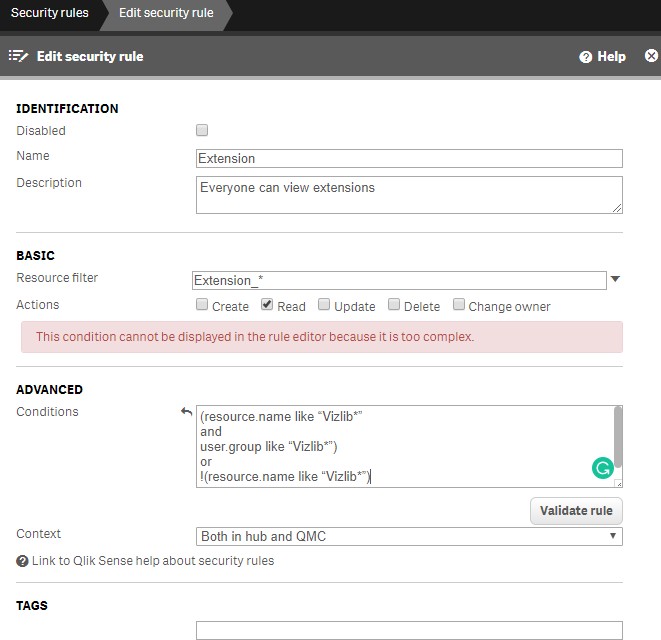
Figure 1: Security Rules
How Do I Update Vizlib? Is it Automatic?
The Auto Update version is now the default for all Vizlib products. Using the Auto Update version of our extensions gives you the latest features, regardless of which version of Qlik Sense you are running. Automatic updates are not recommended for use in production. In production and test environments, it's best to control and manage each version of software running on your server. Please use a fixed version of the extensions and upgrade as needed.
You can learn about new features and releases on our updates page here. You can also sign up to our mailing list and receive email notifications for product releases.
Where do I Find Demo Apps of Vizlib Extensions?
You can find demo apps by selecting the product home page on the user portal, then clicking Extensions apps to open the demo apps screen (Figure 2).
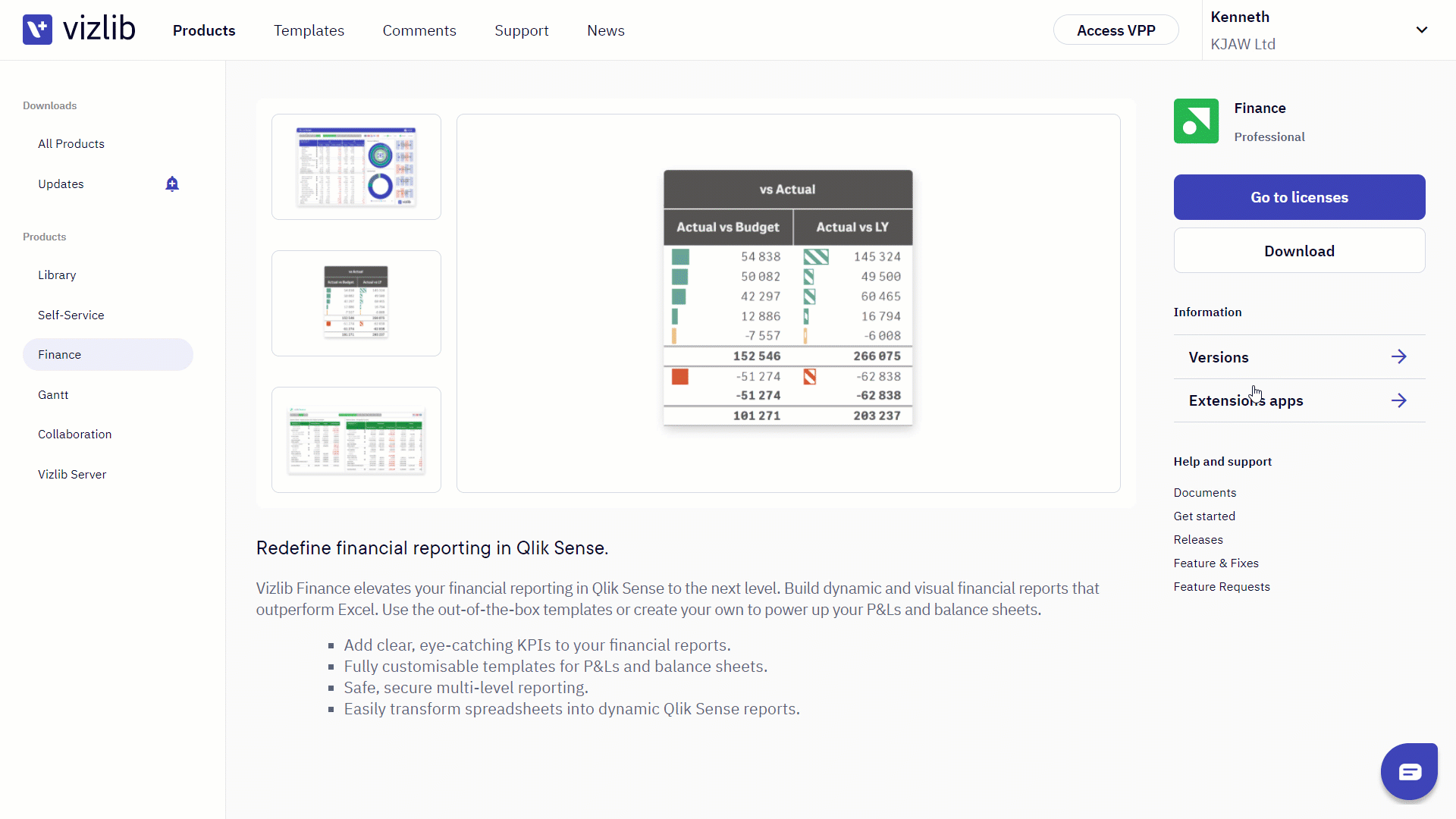
Figure 2: Demo Apps
There's also a Demo Apps page where you can browse a selection of apps and pick the one that suits you most. There are instructions on installing a demo app attached to this article.
How Often Are Extensions Released?
We release extension updates when they are tested and ready, which can mean several updates each month. We create a monthly snapshot, which is available in our monthly bundles. Most of our customers use these monthly bundles as well as updating individual extensions when major features are released.
There may also be times when existing extensions get replaced with another extension. This can happen due to better technology used in the new extension or a complete refactor of the old extension resulting in a new extension.
To receive notifications about our latest releases, please sign up/sign in to your Vizlib Account (the email address where notifications are sent), and click the Follow button in our What's New section. There is also a changelog published for each extension, which you can find in the folder for the extension documentation.
How Do I Find my Vizlib Extension Version Number?
The version of an extension can be checked in the property panel (extension settings) in the about section. If you find a bug, you can look in release notes to see if it has been fixed in a more recent version. To find out the latest version number, or to download an update, visit the product page and click on Extensions to open the version history.
Vizlib uses semantic versioning for extensions (there's an example in Figure 3), so a minor change to version 1.9.0 will produce a new version called 1.10.0.
-
Major changes - typically a feature or performance enhancement.
-
Minor change - new feature.
-
Patch - Bugfixes.
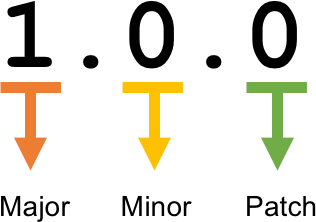
Figure 3: Version Numbers
The About section also contains links to the changelog, which you can access by clicking on the version number 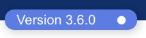 , and documentation which opens when you click the documentation icon
, and documentation which opens when you click the documentation icon  (Figure 4). The top-right icon on the extension displays your subscription type (
(Figure 4). The top-right icon on the extension displays your subscription type ( or
or  ) you have. Enterprise refers to the on-premise version of extensions, Professional refers to the cloud version. Enterprise Accounts will show license details, including company name and expiry date.
) you have. Enterprise refers to the on-premise version of extensions, Professional refers to the cloud version. Enterprise Accounts will show license details, including company name and expiry date.
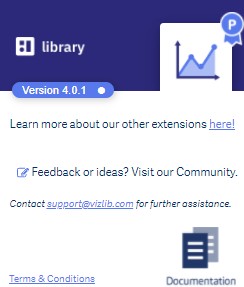
Figure 4: License Details
How Do I Use Custom Fonts with Vizlib Extensions?
Many of our extensions support custom fonts. Qlik Sense has theme support, you can create a custom theme here. In the CSS file for this theme, you can paste some code as shown below. This code should load the font onto your page, which the Vizlib object will be able to refer to using the "font-family" name. Typically a Qlik Sense Developer would load the font in using @fontface method. Once the font is loaded in the app theme (or mashup CSS), the Vizlib objects will then be able to display supported custom font files.
@fontface method:
@font-face { font-family: 'Indie Flower'; font-style: normal; font-weight: 400; src: local('Indie Flower'), local('IndieF
You can source fonts from sites like Google, please note, you must always have a license for the font you are using, fonts may not be free of charge.
Custom Fonts can easily be added using Vizlib Sheet Menu Custom CSS feature (Figure 5), or by using a Qlik Sense Theme.
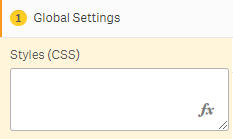
Figure 5: Styles
Can I use Mashups with Vizlib Extensions?
Qlik Sense mashups are webpages containing Qlik Sense app objects, you can find out more about them here. Mashups can be developed to work with Vizlib products (e.g. clearing errors in Vizlib Writeback Table), but extensions aren't built or tested to work with mashups. We'd advise testing any mashup solution in your own development environment, and have listed any known issues here.
-
Vizlib Library - Viztips supported. Export Data (except for tables), Context Menu functions (right-click in analysis mode) not supported. Vizlib Sheet Menu does not support mashups.
-
Vizlib Finance - no known issues reported.
-
Vizlib Self-Service - no known issues reported.
-
Vizlib Gantt - no known issues reported.
-
Vizlib Collaboration - Vizlib Teamwork does not support mashups. No known issues reported with Vizlib Writeback Table or Vizlib Input Form.
Vizlib Climber Acquisition
In March 2019, Vizlib has acquired Climber Extensions, an offshoot of Climber AB (a Qlik Elite Partner). Climber Extensions are widely known for their signature Custom Report and Finance Report extensions for Qlik Sense as well as many other high-performing products. This means Vizlib are better positioned than ever to deliver best-in-class data visualisation solutions.
Read more about the acquisition on our blog post here.