Filter Overview

Vizlib Filter is a highly customisable, supported and easy-to-use filter component for Qlik Sense to make selections in the data model. As a control component extension, Vizlib Filter helps you handle and present date fields in a much more user-friendly way, allowing you to build intuitive and compelling dashboards for your users.
Vizlib Filter features include:
-
Three different component types supported: Listbox, Dropdown, Buttongroup
-
One selected value option as well as default selections (Use CTRL and click to select a single option).
-
Support of all Qlik filtering possibilities, including locking fields, selecting excluded and alternative
-
Qlik Selection state aware
-
Export Field values to XLS and copy cell value on right-click
-
Powerful and user-friendly search functionality which 100% leverages the Qlik Engine API
-
Conditional show & hide of filter values
-
Vizlib rich formatting options to style your filter to your company brand
-
Responsive mode for dynamic screen resolutions
Vizlib Filter is part of the Vizlib Library product suite, you can find out more about Library by watching our product demonstration. You can also download the product catalogue here.
We've organized our documents into several categories, and to make them easy to find, we've included keywords in the document title.
This topic contains the following sections:
Introduction
This page helps you get started with Vizlib Filter and explains where to find the information you need.
If you're new to our products, why not watch our video on getting started with Vizlib here?
You can find the latest version of Vizlib Filter on our User Portal in the Library section of the Downloads page. The software includes an installation file and a demo app showing you how Vizlib Filter works, and you can visit our Demo Apps Gallery where you can search for examples to get your started.
Guides
Guides are articles which contain technical information relating to Vizlib Filter.
Vizlib products all have the same installation process, and there are installation guides for Qlik Sense server and desktop, as well as a setup guide. You can use Vizlib Templates to start using Vizlib Filter. It's a really quick way to build the look and feel you want. Find out more about using templates here.
Properties
Properties articles contain information on the Property Panel, which you use in the Qlik Sense Hub to manage functions for Vizlib Filter. These articles cover subjects like Templates, Dimensions, Data Handling, Settings articles for Listbox, Dropdown, and Buttongroup, Vizlib Actions, Appearance, Alternate State, Viztips and Tooltips, and Interactivity.
Best Practice and Troubleshooting
You can use our Best Practice and Troubleshooting articles to start working with Vizlib Filter. We've compiled a best practice guide and known issues list here.
Changelog
The Changelog contains details for each release of Vizlib Filter, such as new features and bug fixes. You can find the changelog here, and you can sign up to receive notifications of new releases for all Vizlib products here.
Examples
Figure 1 shows selections being made within Vizlib Filter for sales figures, Figure 2 shows the list of selection options, Figure 3 shows a text search and Figure 4 shows a drill-down.
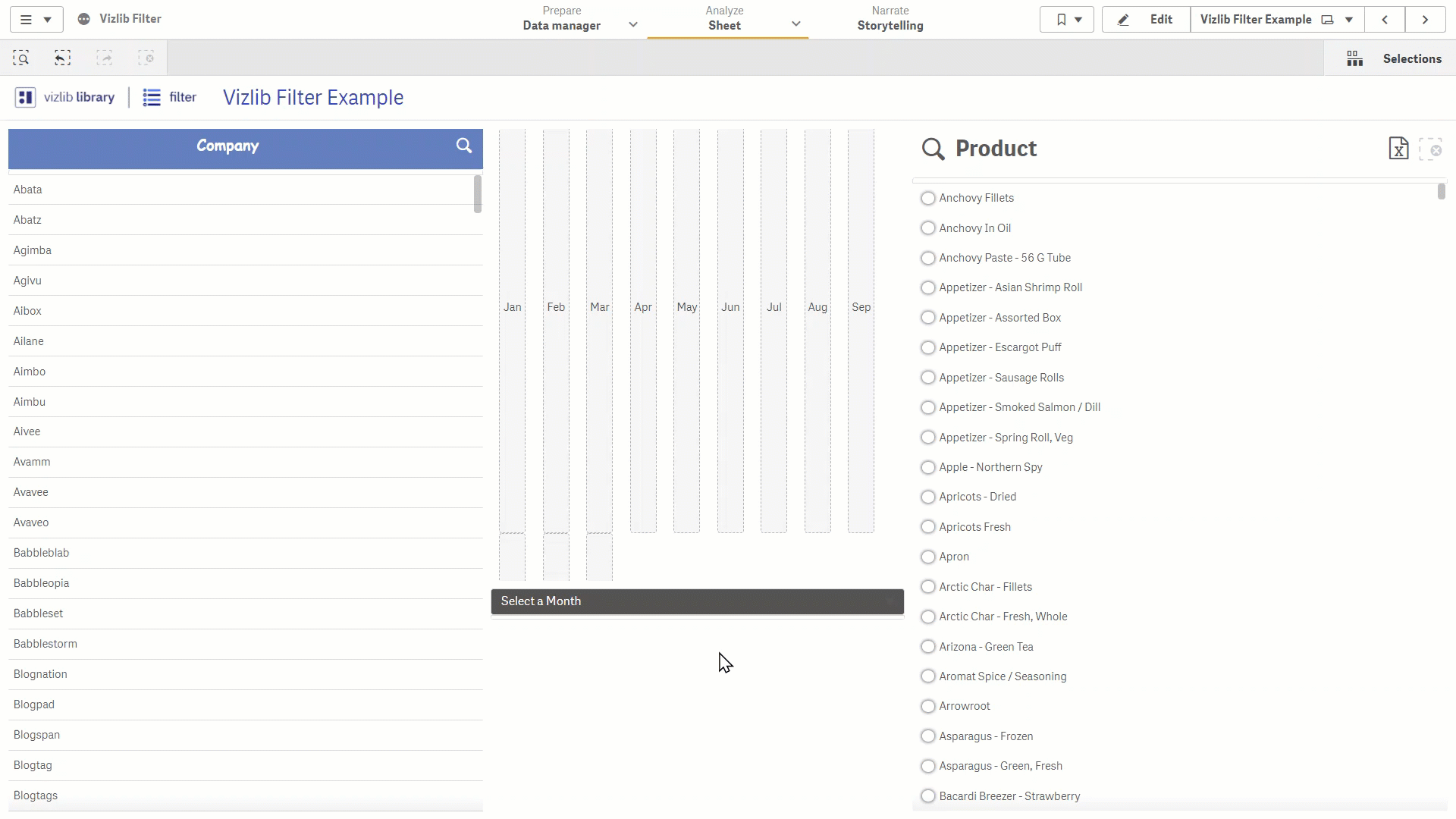
Figure 1: Filter example
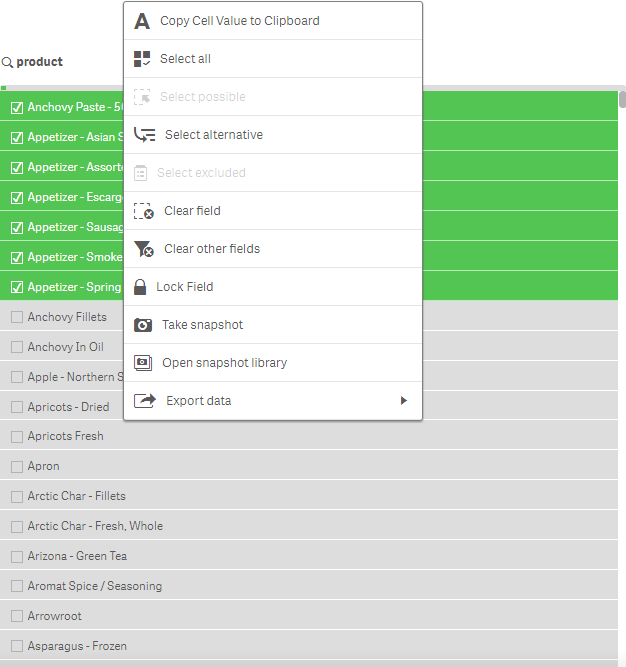
Figure 2: Selection Options
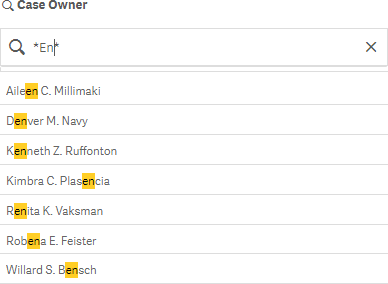
Figure 3: Text Search
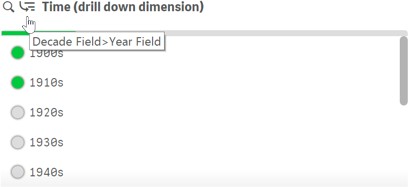
Figure 4: Drill-down
Related Articles: