Properties - Interactivity, Vizlib Actions, Sorting, Viztips
The property panel for Vizlib Tiles also has sections for Interactivity, Vizlib Actions and Sorting.
This topic contains the following sections:
Interactivity
The Interactivity settings (Figure 1) manage Selected tile styles and Deselected tile styles, which are activated when you click to select or deselect a tile.
You can choose a different Color and level of Opacity (the intensity of color applied) for selection and deselection. There are also toggles for showing a Fullscreen Icon and a Snapshot Icon.
Note: Since the Qlik Sense September 2020 release, the Snapshot Icon is no longer controlled by the property panel. It can be found in the hover menu when the sheet is in analysis mode.
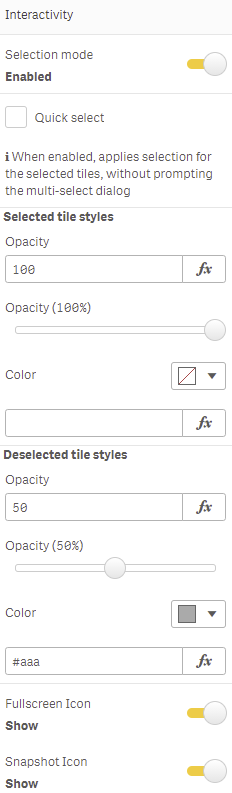
Figure 1: Interactivity
Vizlib Actions
Vizlib Actions settings (Figure 2) allow you to link actions to selecting a tile. Click Add Action, then select an option in Pick Action and enter information for a Field and Field Value if you need it.
You can find out more about Vizlib Actions here.
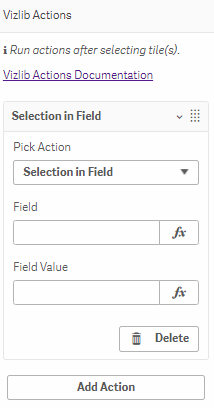
Figure 2: Vizlib Actions
Sorting
The Sorting menu (Figure 3) has an entry for each dimension and measure you've listed in the Data section of the property panel. There is a default sorting option enabled, but you can also select Custom to apply your own sorting functions.
The example here is for a Dimension, which has the option to Sort by expression. Both dimensions and measures have the option to Sort numerically and Sort alphabetically, in both Ascending and Descending order.
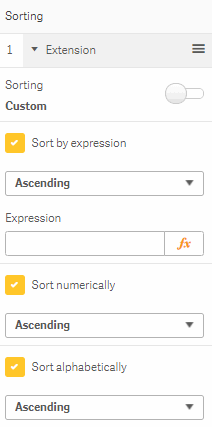
Figure 3: Sorting
Viztips
If you'd like to include Viztips features in Vizlib Tiles, you can enable Viztips (Figure 5). You can set the Viztips Visibility Type by selecting one of the options for the drop-down to display Viztips content.
Important: You will need to install Vizlib Library to use Viztips with Vizlib Tiles.
-
Tooltip is activated when you hover over the tile.
-
Flip on Tile Click shows Viztips content on the back of the tile when you click it (selections need to be disabled for this option).
-
Flip on Tile Hover show Viztips content on the back of the tile when you hover over it.
-
Flip on Object Click shows Viztips content on the back of the tile when you click on a tile object.
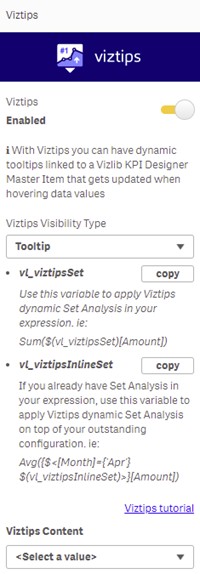
Figure 5: Viztips
If you decide to enable Viztips, you'll be able to select a value for Viztips Content and manage their settings (Figure 6), including setting the Width and Height.
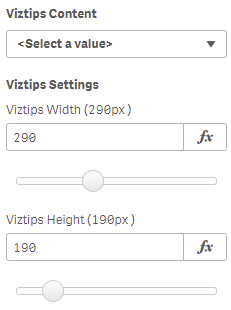
Figure 6: Viztips Content and Settings
If you'd like to know more about working with Viztips, please see our overview article here.