Qlik Security Rules for Reloading
Important:
Optional Security Rules:
-
The security rules in this article relate to the Serverless use of Vizlib Writeback Table (e.g. QVD/CSV/TXT file).
-
The security rules in this article are Optional. Writeback can still be used without them, but a reload cycle must be in place.
-
The instructions in this article can only be performed by a user with Qlik Management Console (QMC) privileges. Please contact your QMC administrator to complete this process.
This topic contains the following sections:
Working with Security Rules in Qlik Sense
For a seamless Writeback User experience, your Qlik Sense app should be reloaded so that the edited changes in your data are reflected in your app immediately. To achieve this, the user needs to have permission to reload the data, which means being able to access the load script on the published Qlik Sense. Depending on the use case, this may not be viable.
Note: For the reload to function correctly, users will need access to all of the data connections set up for the Qlik Sense app. Please see the section on license management in the VMCon our Collaboration factsheet for more information.
Note: If you do encounter a Reload Error when using Vizlib Writeback Table, please check our Troubleshooting guide here.
Alternative Options
If giving access to the load editor is a concern, or, you want to prevent users from reloading the app too often, you can use the Task scheduler to create a scheduled reload task e.g. Create a scheduled app reload every 5-10 minutes via Task Scheduler.
Creating a Security Rule using the QMC
To give someone access to reload the app after editing/updating data via Vizlib Writeback Table, you need to configure a security rule in the Qlik Management Console (QMC) so you are able to reload applications as part of your writeback experience.
This rule will grant you access to the data script editor used for adding Qlik Sense expressions, and grant you permission to reload the published app instantly, rather than having a scheduled reload. This is important as instant writeback permissions will enable you to use Vizlib Writeback Table to keep working with your data and make all the changes you require without any interruptions.
-
Go to the Security Rules menu in the QMC (Figure 1).
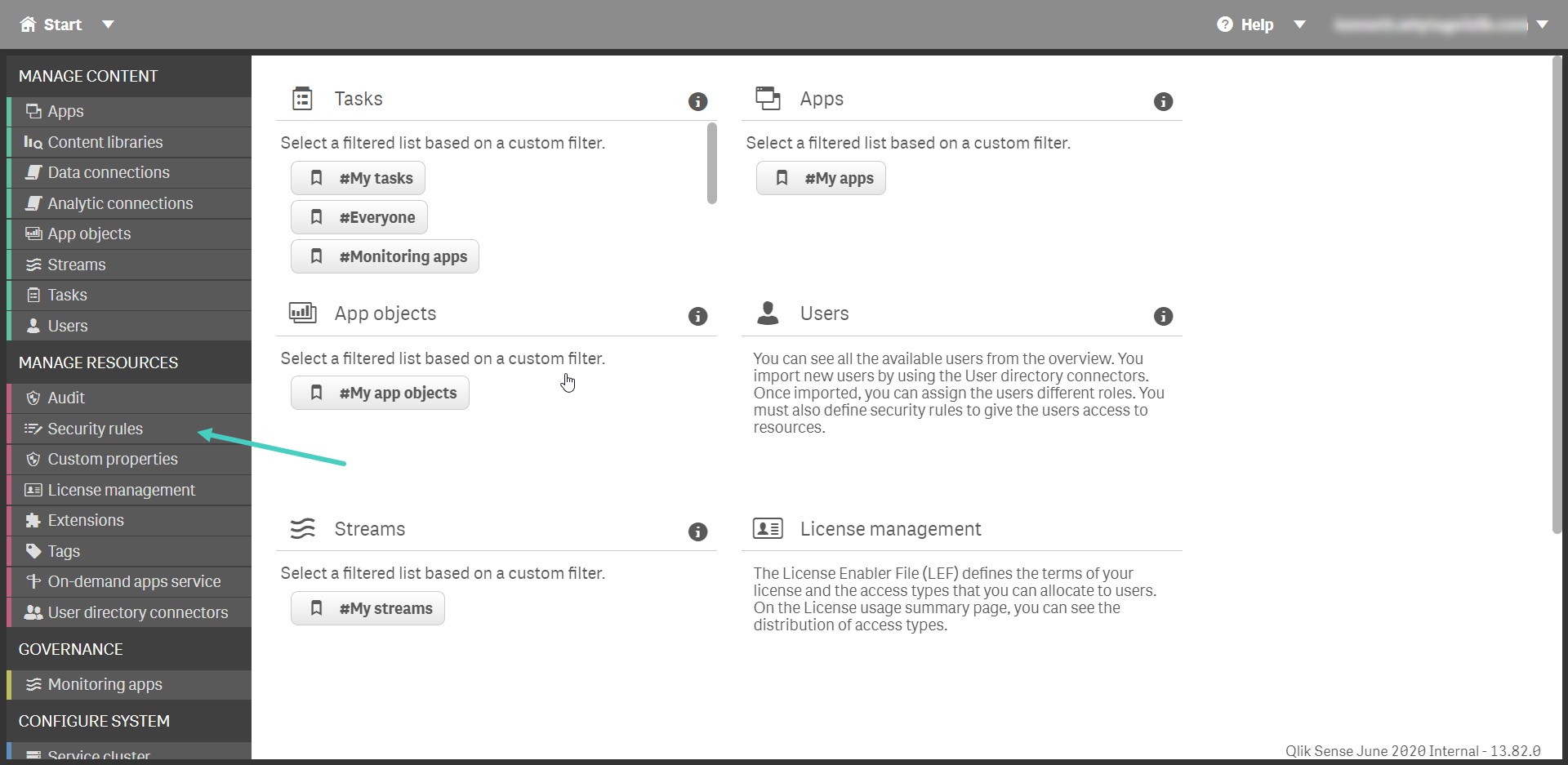
Figure 1: Qlik Management Console
You can use a combination of two rules to complete the process - Reload Access Writeback (App Script) and Reload Access Writeback (App).
Reload Access Writeback (App Script)
The settings for the security rule Reload Access Writeback (App Script) are shown in Figure 2.
-
In the BASIC section add the Resource filter
-
In the Actions section, select Read.
-
In the Advanced section check, the Conditions have the following script added.
resource.app.HasPrivilege("read") and resource.objectType = "app_appscript" and user.roles="WritebackRole"
-
Check the Context option Both in hub and QMC has been selected.
-
Use the Validate Rule button to confirm the configuration is correct.
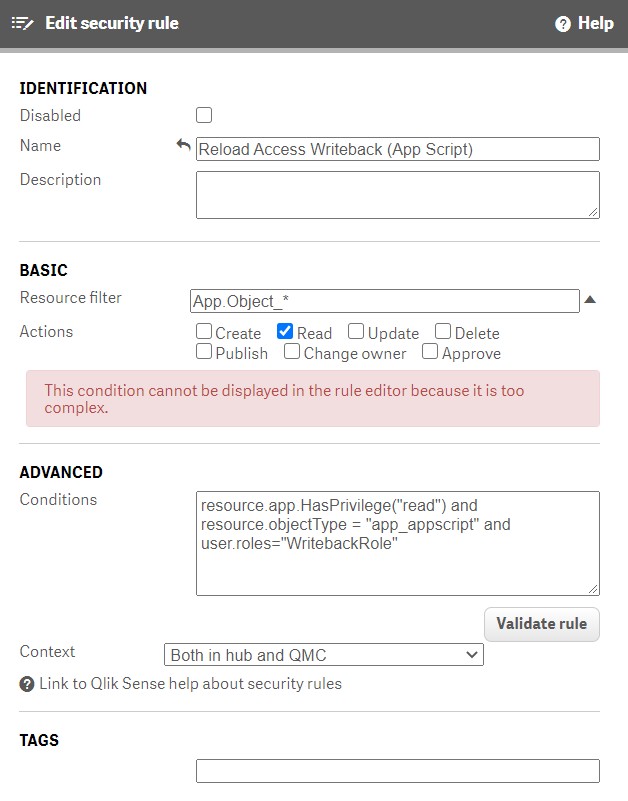
Figure 2: Reload Access Writeback (App Script)
Note: The user.roles="WritebackRole" rule is optional. You can find more information about security rules on the Qlik Sense help site, in the section on Creating QMC custom admin roles.
-
Use the Preview button to preview the rule in the side panel, and click Apply to save the changes.
Reload Access Writeback (App)
The settings for the rule Reload Access Writeback (App) are shown in Figure 3.
-
In the BASIC section add the Resource filter
App_*
-
In the Actions section, select Read and Update.
-
In the Advanced section check, the Conditions have the following script added.
resource.stream.HasPrivilege("read") and user.roles="WritebackRole"
-
Check the Context option Both in hub and QMC has been selected.
-
Use the Validate Rule button to confirm the configuration is correct.
-
If you need further information on security rules, you can find it on the Qlik Sense help site under Designing access control.
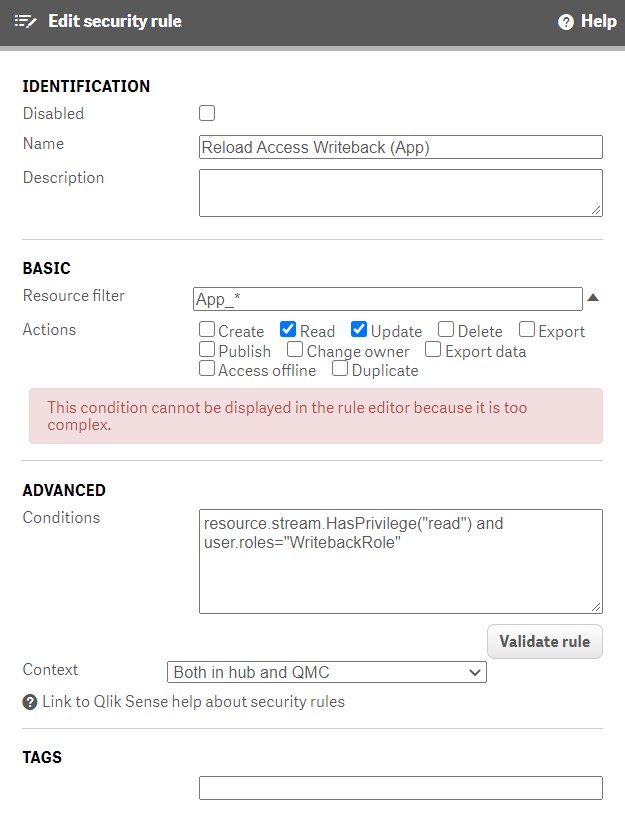
Figure 3: Reload Access Writeback (App)
Note: The user.roles="WritebackRole" rule is optional. You can find more information about security rules on the Qlik Sense help site, in the section on Creating QMC custom admin roles.
-
Use the Preview button to preview the rule in the side panel, and click Apply to save the changes.