Sheet Menu Overview

Vizlib Sheet Menu enables you to create a consistent and intuitive user experience by mirroring the design of navigation bars in web apps. With intuitive, user-friendly design, formatting and interactivity settings, you can group and neatly organise apps as an excellent alternative to Mashups. With Vizlib Sheet Menu, you can achieve a mashup-like style without writing a single line of code.
Note: If you are looking to integrate with Qlik SAAS, you can now use our cloud-compatible extensionVizlib Sheet Menu Plus.
Features include:
-
Get started quickly in Qlik Sense Hub! Select a Vizlib Sheet Menu object from the left hand Custom Objects menu and drag it onto the sheet.
-
Design your top or side Navigation menu (or both!) for a more intuitive user experience.
-
Rich customization and formatting options to achieve your own organization's branded design.
-
Support for (multiple) Actions to improve the user experience and user interactivity, such as making selections when navigating between sheets for a true guided analytics experience.
-
Show/Hide not used buttons and Qlik Sense functionality such as stories, bookmarks, edit menus, navigation buttons etc..
-
Embed filters and calendar objects in the side menu for a more interactive user experience consistent across your whole app.
-
Dynamic visibility conditions of available sheets in the navigation menu depending on the user profile, variables or even Qlik expressions.
Vizlib Sheet Menu is part of the Vizlib Library product suite, you can find out more about Library by watching our product demonstration. You can also download the product catalogue here.
We've organized our documents into several categories, and to make them easy to find, we've included keywords in the document title. Vizlib Sheet Menu uses templates, so you can finish your design in a few clicks, and save it to re-use in the future. You can find out more about working with templates in our article here.
This topic contains the following sections:
Introduction
This page helps you get started with Vizlib Sheet Menu and explains where to find the information you need.
If you're new to our products, why not watch our video on getting started with Vizlib here?
You can find the latest version of Vizlib Sheet Menu on our User Portal in the Library section of the Downloads page. The software includes an installation file and a demo app showing you how Vizlib Sheet Menu works.
Guides
Guides are articles which contain technical information relating to Vizlib Sheet Menu.
Vizlib products all have the same installation process, and there are installation guides for Qlik Sense server and desktop. When you download the extension, you'll also receive a demo app, and you can visit our Demo Apps Gallery where you can search for examples to get you started.
Properties
Properties articles contain information on the Property Panel, which you use in the Qlik Sense Hub to manage functions for Vizlib Sheet Menu. These articles cover subjects like Top and Side Menu, Selection and Global Settings. There are currently two articles for the Appearance properties, one for users with version 3.0.0 and above and one for versions up to 2.10.3.
Best Practice and Troubleshooting
You can use our Best Practice and Troubleshooting article here to help you work with Vizlib Sheet Menu.
Changelog
The Changelog contains details for each release of Vizlib Sheet Menu, such as new features and bug fixes. You can find the changelog here, and you can sign up to receive notifications of new releases for all Vizlib products here.
Examples
Figure 1 shows a Vizlib Sheet Menu selection from both the top and side menus, used for a sales report. Figure 2 shows the setup wizard for Vizlib Sheet Menu and Figure 3 shows menu items being hidden by making a selection in the sheet.
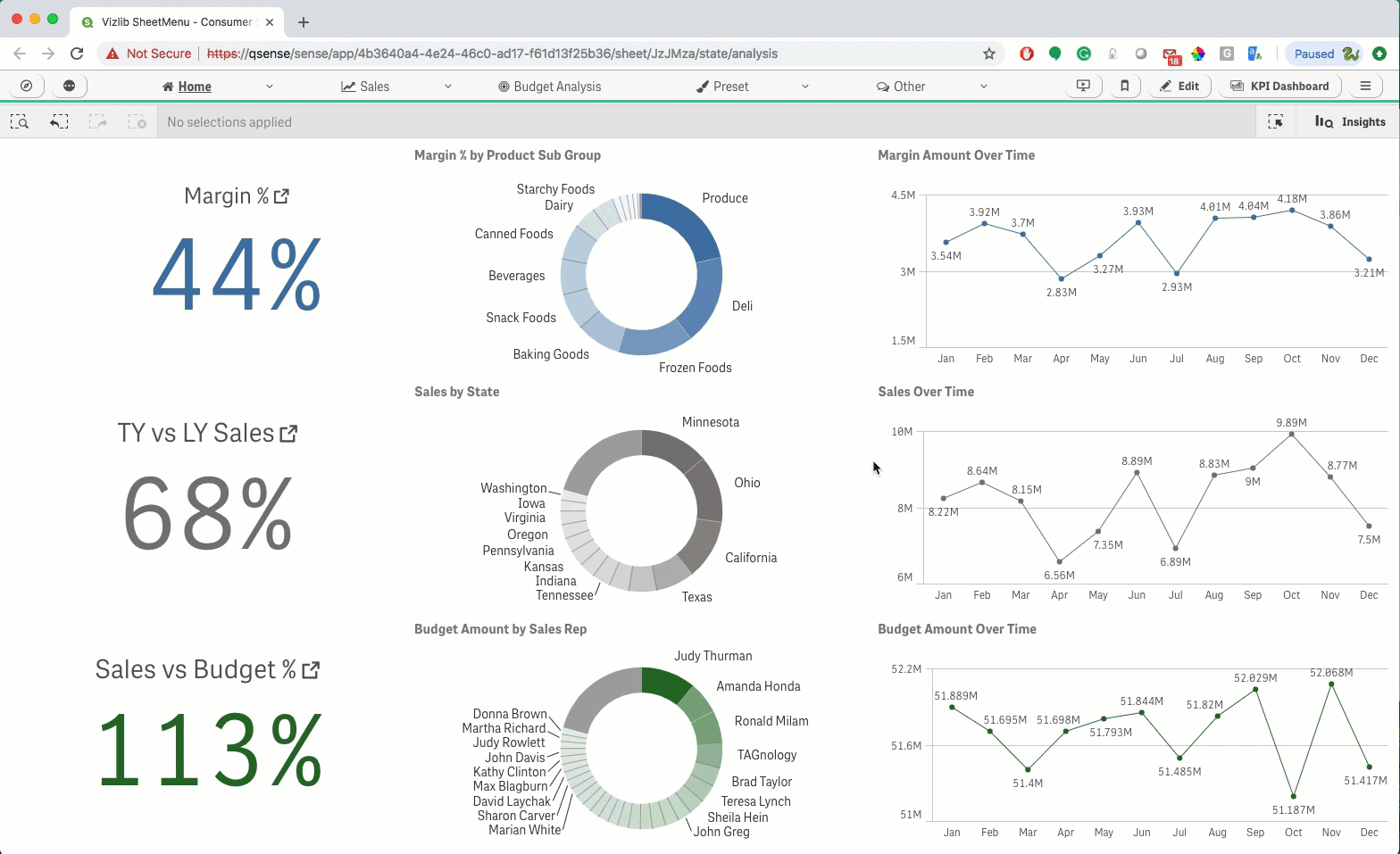
Figure 1: Sheet Menu Selections
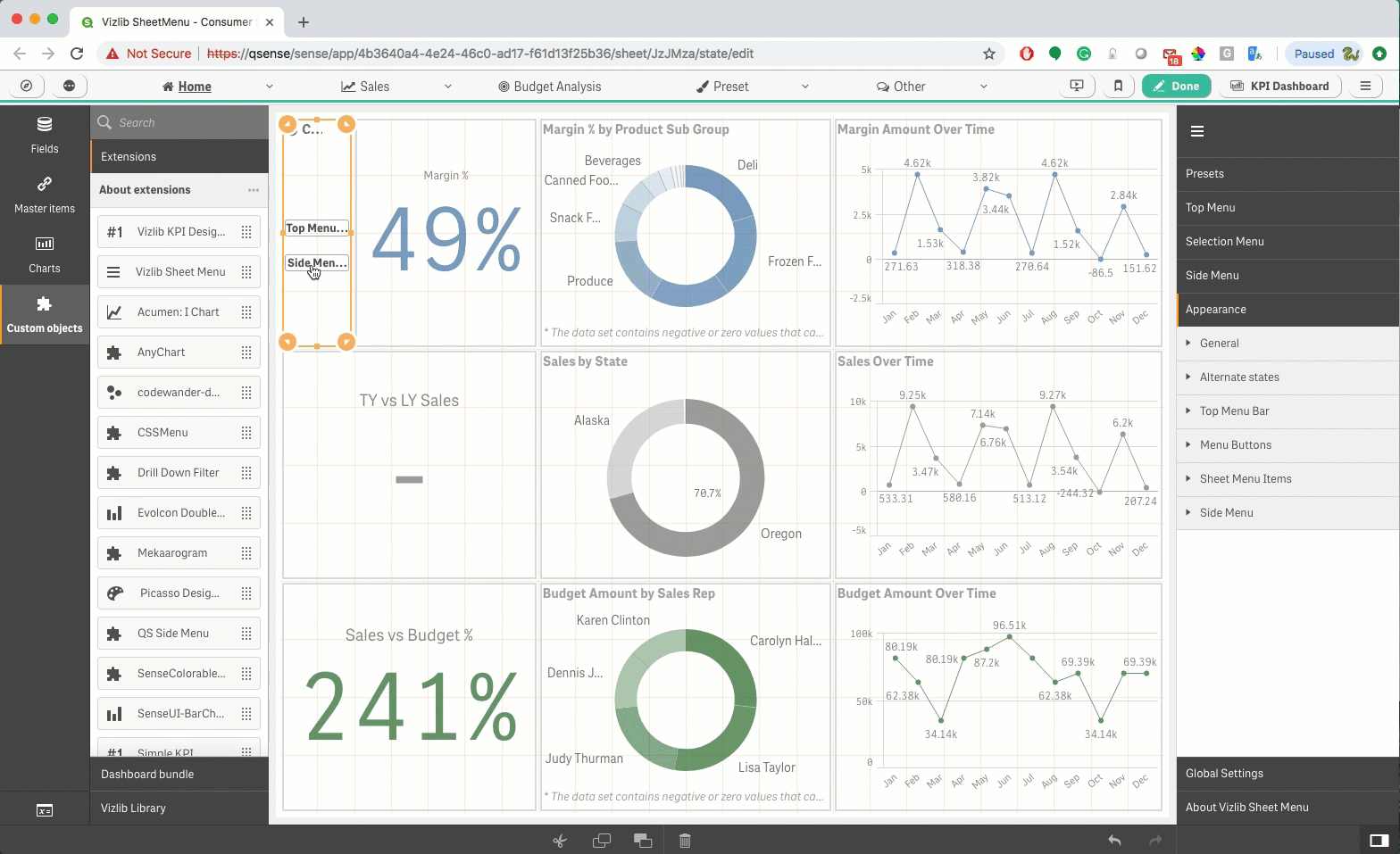
Figure 2: Setup Wizard
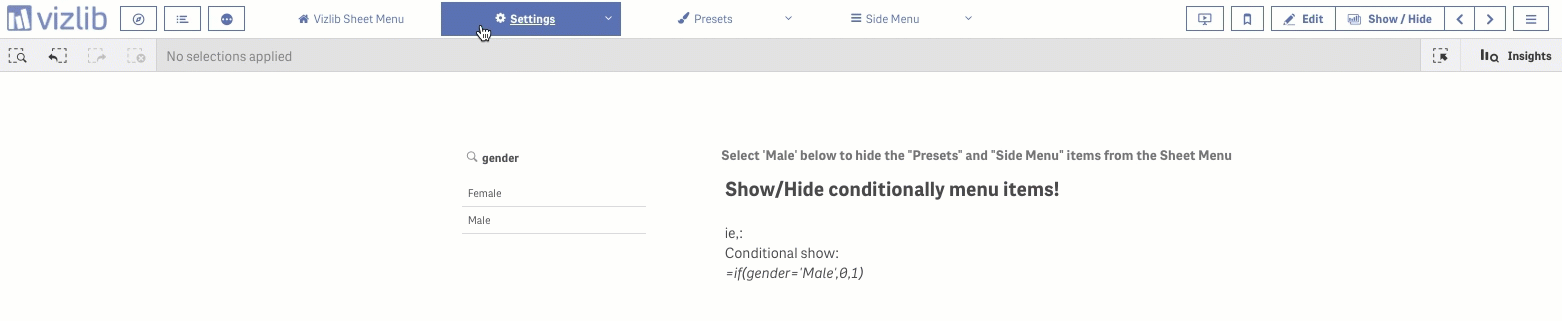
Figure 3: Show / Hide Menu Items
Related Articles: